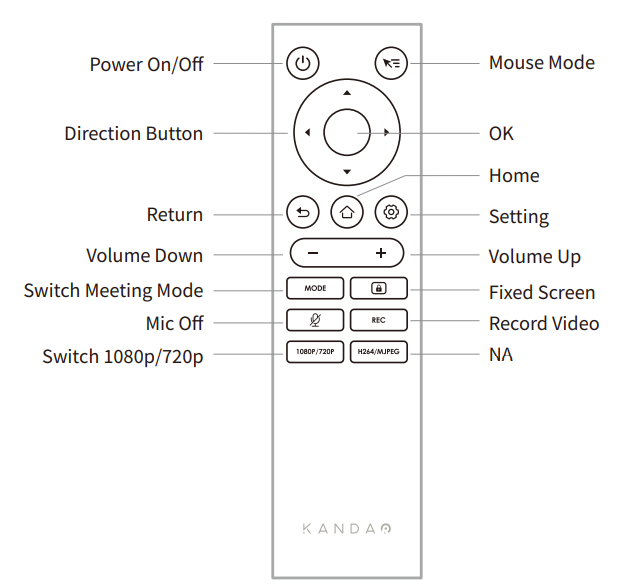
*Note
1. Power supply for the remote: 2 AAA batteries.
2. If the remote control doesn't work and cannot be reconnected, you can connect an external mouse to Kandao Meeting Pro. Then, go to“Settings” > “Bluetooth” > “Currently Connected” > Select “Kandao Meeting” > Click “Disconnected”. After that, you can reconnect the remote control.
3. Short press the “Mouse Mode” button on the upper right of the remote, and a cursor will appear on the screen. Then, the remote can be used as a mouse to work with the "OK" button.
4. When the mouse mode is on, the "Direction" button and the "Power" button of the remote are unavailable. Therefore, please exit the mouse mode if you want to use features such as sleep mode, shutdown, etc.
5. Remote control cannot be used to power on the Kandao Meeting Pro.
Did this information help you?