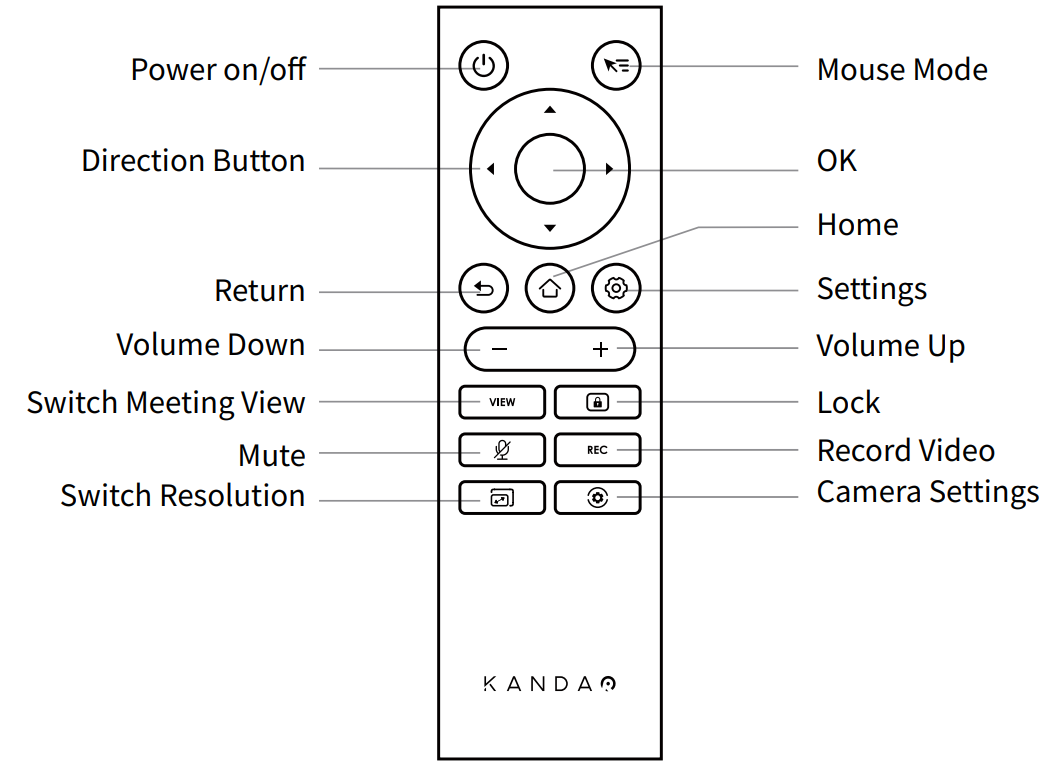
*Notes
1. Power supply: 2 * AAA battery
2. If the remote controller doesn't work and cannot be connected, you can connect a mouse to the "USB-A" port. Then, go to "Settings" - "Bluetooth" - "Currently Connected" to disconnect the paired remote controller. After that, long press the pairing button on the remote controller.
3. Short press the "Mouse Mode" on the upper right of the remote controller, and a cursor will appear on the screen. Then, the remote can be used as a mouse to work with the "OK" button.
4. When the mouse mode is on, the "Direction Button" and the "Power" button of the remote will be unavailable. You should exit the "Mouse Mode" if you want to use features such as standby and shutdown.
Did this information help you?