Play media in QooCam Studio
Press the space bar or click the Play button in the viewer. Stop play While playing, press the space bar to press the pause button in the inspector.
Stop play While playing, press the space bar to press the pause button in the inspector.
Stitching parameters
1. Stabilization
None: Stabilization off. Suitable for video taken in a fixed position.
Anti-Shake: It will eliminate the wobble of the video and follow the direction of rotation of the camera.
SuperSteady: Eliminate lens rotation direction and video shake.
2. Process
① Defringe: It can eliminate the purple fringing caused by high contrast to a certain extent.
② Color Correction Due to the characteristics of panoramic cameras, the image of each lens will be slightly different in color, and there will be obvious chromatic aberration at the stitching seam. The color correction algorithm can largely eliminate this chromatic aberration, so that the entire picture remains natural. The color can be smoother.
③ Optical flow: using pixel-level dense optical flow to accurately calculate the pixel correspondence between different lenses, enabling seamless and precise stitching.
3. FPS
① 23.976
② 24
③ 25
④ 29.97
⑤ 30
⑥ 48
⑦ 50
⑧ 59.94
⑨ 60
⑩ Original
4. Panorama and Reframe
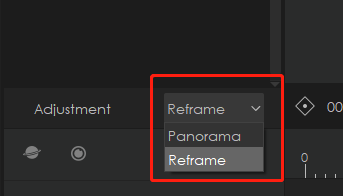
4.1 Reframe
① Angle parameters:
In Reframe mode, there are the following:
Yaw: range -180 to 180, accurate to two decimal places.
Pitch: range -180 to 180, accurate to two decimal places.
Roll: range -180 to 180, accurate to two decimal places.
FOV: range 0 to 179, accurate to the ones.
Radius: range -2 to 2, accurate to two decimal places.
Method to adjust the viewing angle parameters:
A. Drag and drop preview screen
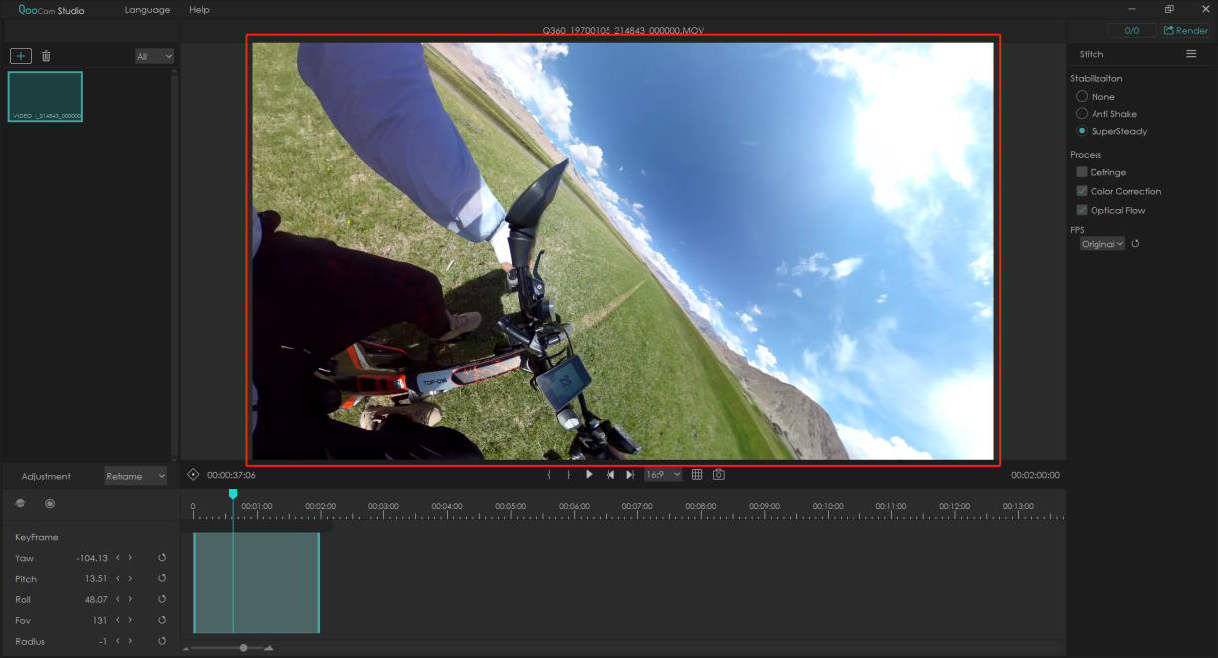
B. Click“<”and“>”
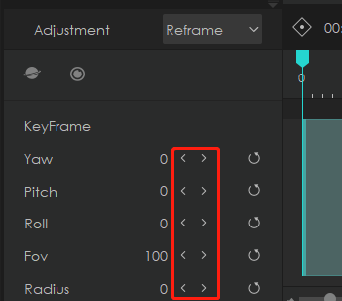
C. Click the parameter value, enter the value you need.
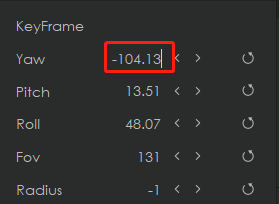
② Keyframe
In the editing mode, the key frame function is provided. Represents the control of the value of the video viewing angle parameter at a specific point in the video. When two keyframes with different values are set in QooCamStudio, the change from one value to another will be calculated, thereby
dynamically changing to the second parameter.
Step 1: Click
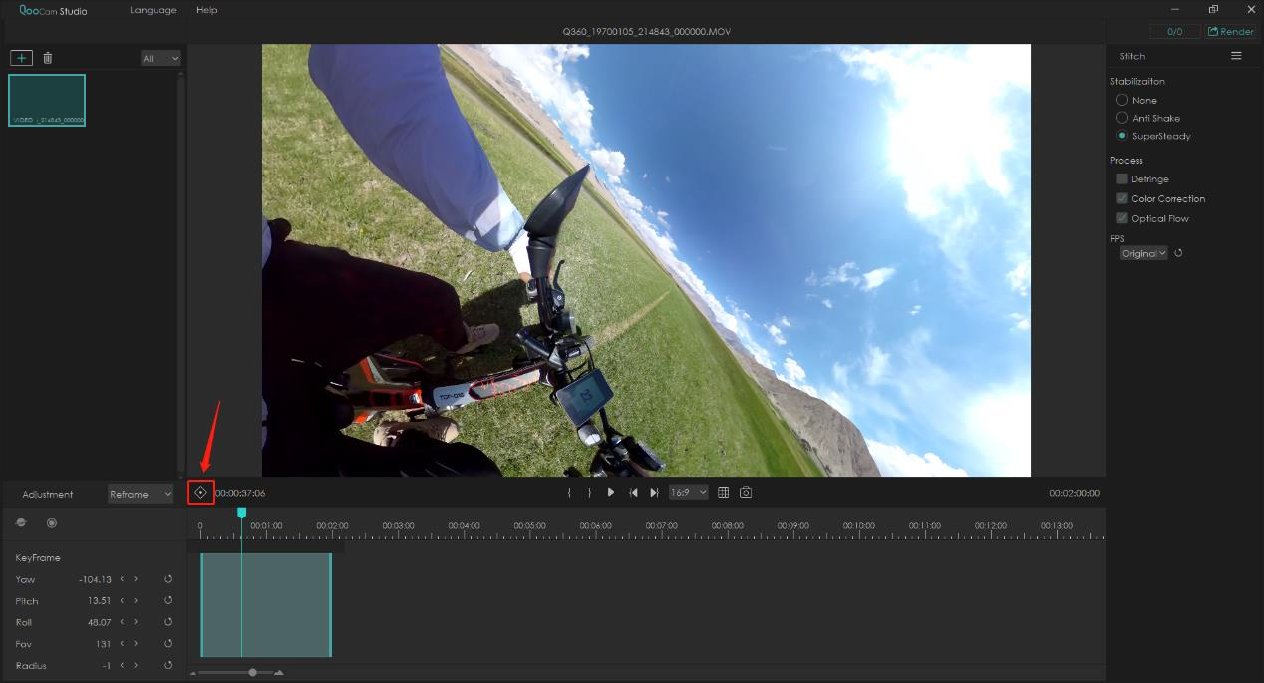
Step 2 After click a keyframe will appear in the timeline, and the time of the set keyframe will appear in the
a keyframe will appear in the timeline, and the time of the set keyframe will appear in the
Adjustment window.
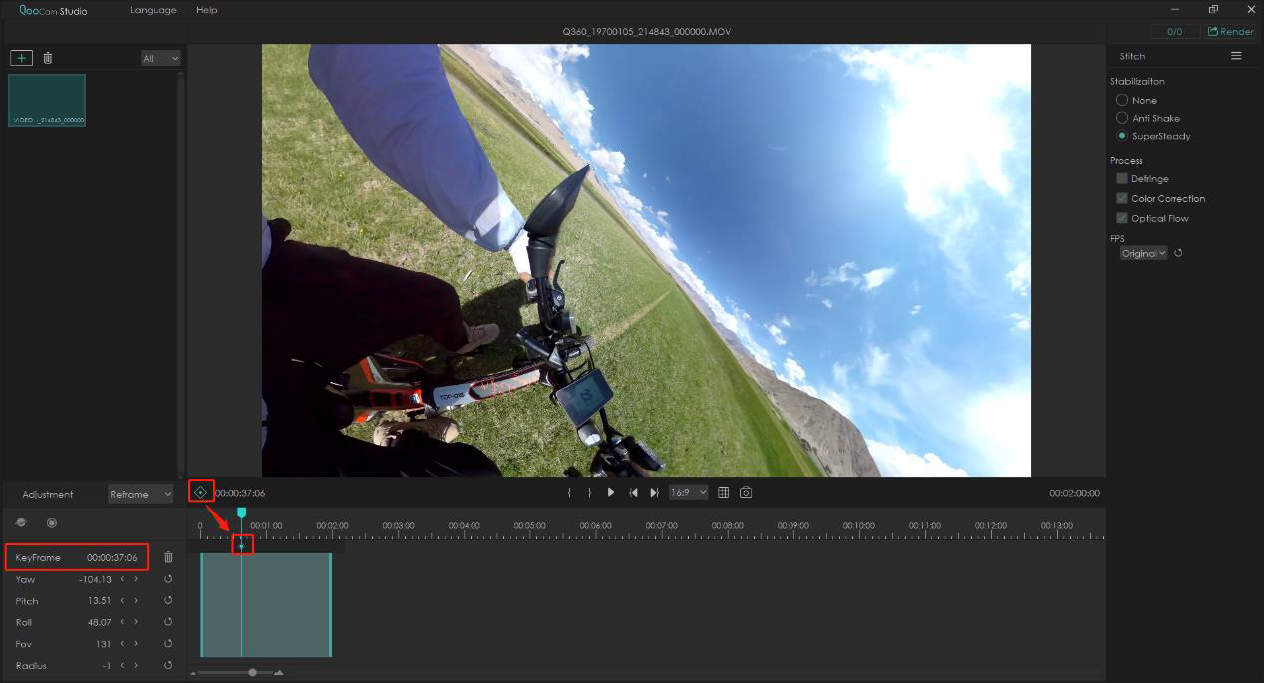
4.2 Panorama:
In panoramic mode, there are the following viewing angle parameters,
Yaw: range -180 to 180, accurate to two decimal places
Pitch: range -180 to 180, accurate to two decimal places
Roll: range -180 to 180, accurate to two decimal places.
5. Grid
The grid function can help you accurately adjust the horizontal line of the image and position the image accurately.
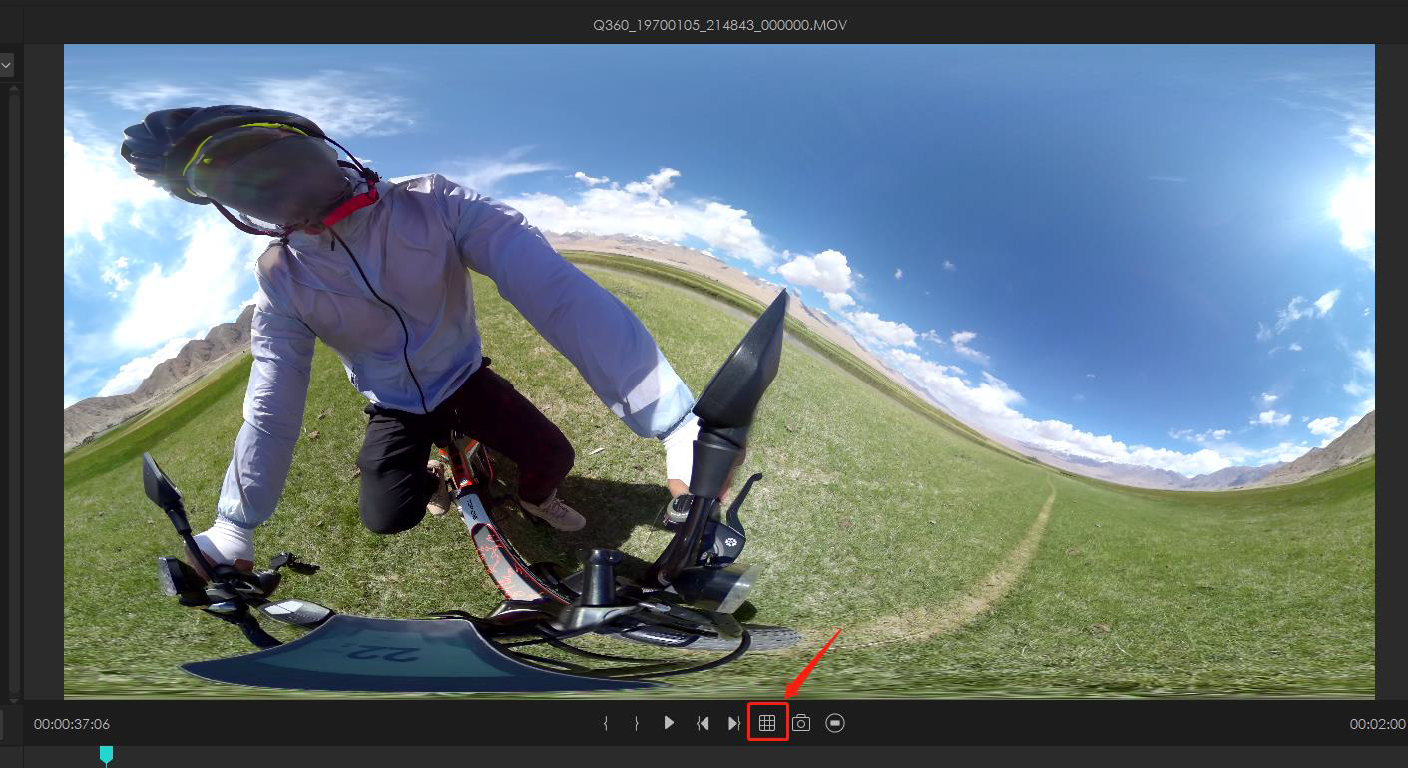
Click , the grid can be turned on。
, the grid can be turned on。
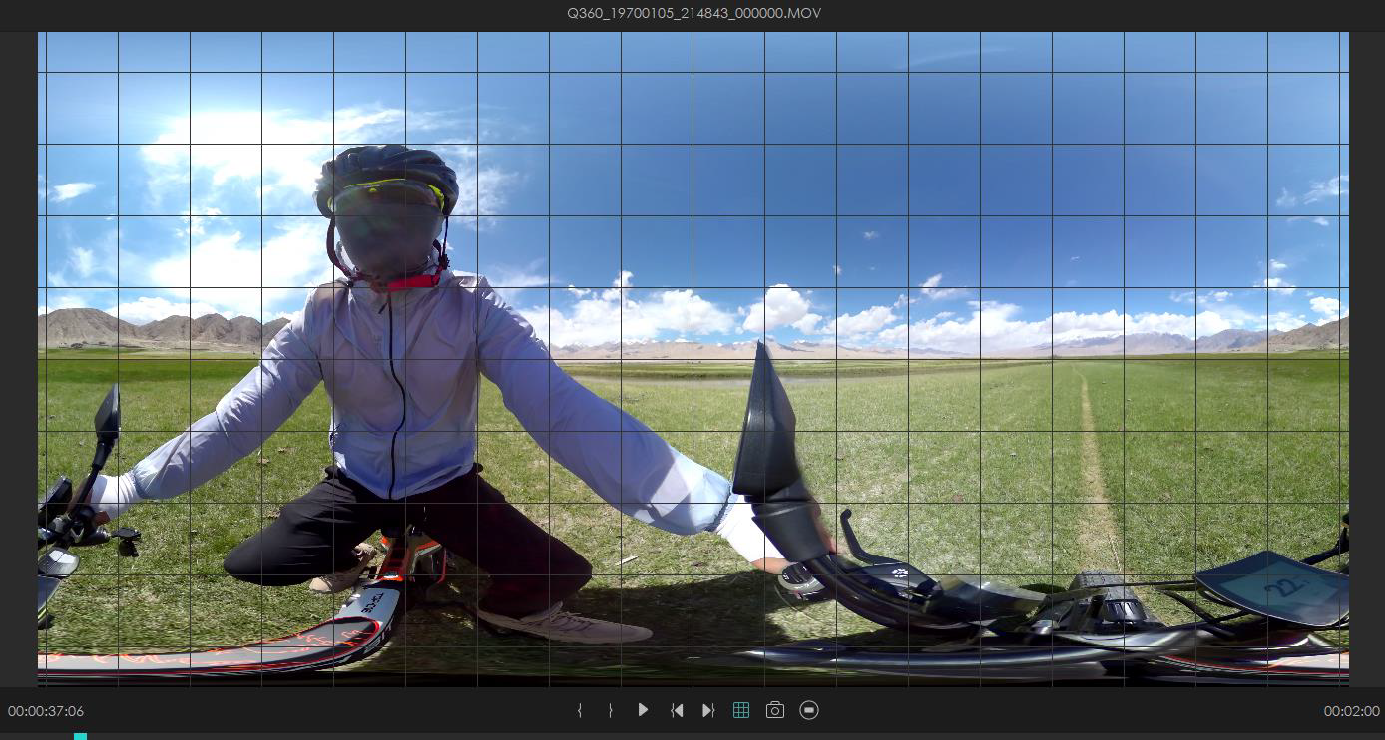
6. Export current frame
As the name implies, that is to export the current frame.
Click , choose the address you want to store.
, choose the address you want to store.
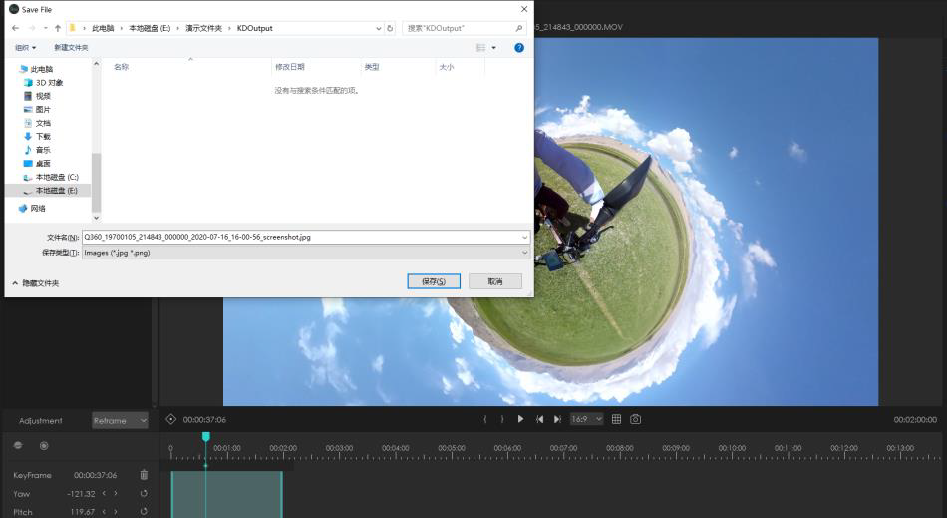
7. Panorama mode Columnar projection
In the panorama mode, the viewer bar provides the function of columnar projection preview.
Click ,you can change to equirectangular
,you can change to equirectangular
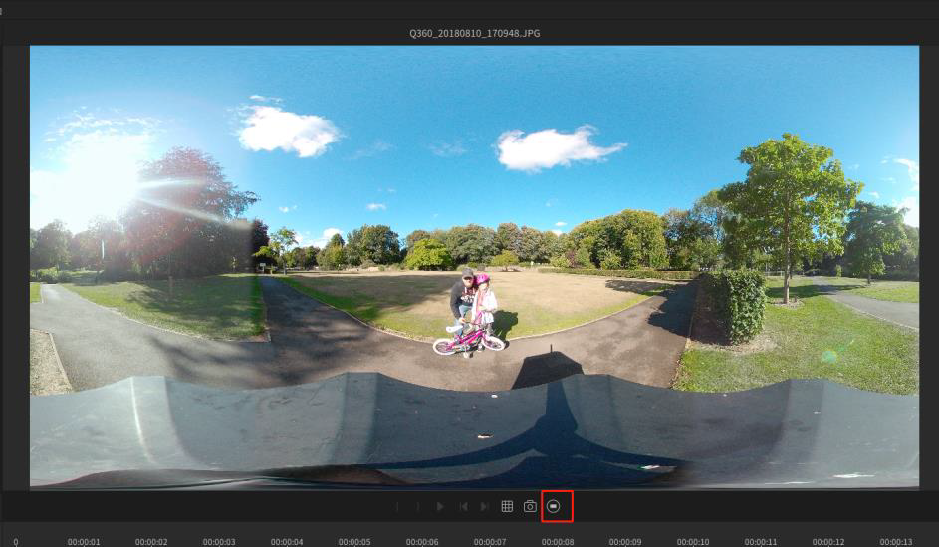
Did this information help you?