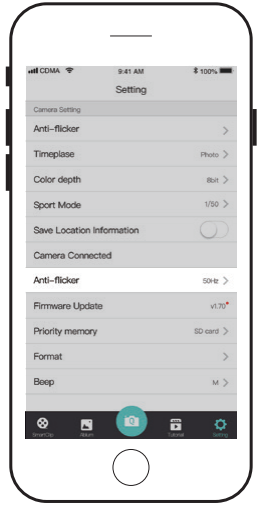
Using QooCam APP
There will be a updating reminds in App when cellphone is Wi-Fi or wired connected to QooCam 8K and find a FW updates. Please follow the steps to update.
Note:
• Ensure the battery level of QooCam 8K is over 30% when upgrading
• Do not operate the camera during the upgrading process.
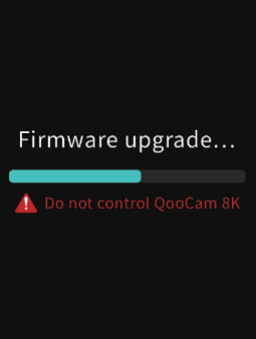
Screen status
The interface turns black and there’ s a progress bar to show updating status. QooCam 8K will automatically restart after FW upgrading is completed.
Status LEDs
The blue light flashes quickly during the upgrade process, and the camera will automatically restart after the upgrade is completed.
Did this information help you?