Product Profile![]()
Preparations before Use![]()
Tutorial Video
QooCam 3 App Video Editing
Firmware Upgrade via App
Firmware Upgrade via Memory Card
Connect to a Phone
How to Create a Hyperlapse Video (ft. Silver Qi)
How to Shoot & Edit 360 Videos (ft.Bart Achilles)
How to Shoot and Edit 360 Photos
How to Record in Interval Shooting
5 Invisible Selfie Stick Tips and Tricks
QooCam 3 Camera Firmware
CAMERA V1.2.7.4
1. Added 5.7K 24fps/25fps and 4K 24fps/25fps/50fps for pano video.
2. Added 2.8K 24fps/25fps/50fps for single-lens video.
3. Fixed known issues to improve system stability and enhance user experience.
QooCam 3 App is specifically designed for the consumer-grade cameras QooCam 3 and QooCam 3 Ultra, offering precise camera control and real-time preview functionality. Its user-friendly editing interface is equipped with a wide range of templates and filters, enhancing the shooting experience and helping you quickly create stunning videos. From shooting to editing to sharing, the app offers a seamless one-stop creative solution. * Support for QooCam 3 Ultra camera. * Brand new video editing interaction: Precise editing with keyframe addition and flexible perspective adjustment for a more creative experience.
V2.8.0
1. Added "Dashboard" (Only supports videos shot with QooCam 3 Ultra firmware V1.1.2 and later).
2. Added "Color", allowing users to modify exposure and color parameters during editing.
3. Updated the filter library for 10-bit videos.
4. Single lens videos support swiping to change the perspective.
5. Single lens videos support AI tracking.
6. Fixed known issues to improve stability and enhance user experience.
V2.8.0
1. Added "Dashboard" (Only supports videos shot with QooCam 3 Ultra firmware V1.1.2 and later).
2. Added "Color", allowing users to modify exposure and color parameters during editing.
3. Updated the filter library for 10-bit videos.
4. Single lens videos support swiping to change the perspective.
5. Single lens videos support AI tracking.
6. Fixed known issues to improve stability and enhance user experience.
A material Production and Processing tool for QooCam and QooCam 8K. Faster rendering speed. Higher render quality. This version does not support QooCam(Mark 1)'s VR180 material.
3.1.0.12
1. Added "Dashboard" (Only supports videos shot with QooCam 3 Ultra firmware V1.1.2 and later).
2. Added the Beta version of the "Visual Enhancement" feature.
3. Adjusted the UI style of the single-lens FOV options.
4. Supported Timefusion footage from QooCam 3 Ultra.
5. Supported previewing DNG files in JPG format.
6. Adjusted the UI style of the top menu bar and added a cache cleaning function.
7. Fixed some known issues.
3.1.0.13
1. Added "Dashboard" (Only supports videos shot with QooCam 3 Ultra firmware V1.1.2 and later).
2. Added the Beta version of the "Visual Enhancement" feature.
3. Adjusted the UI style of the single-lens FOV options.
4. Supported Timefusion footage from QooCam 3 Ultra.
5. Supported previewing DNG files in JPG format.
6. Adjusted the UI style of the top menu bar and added a cache cleaning function.
7. Fixed some known issues.
Kandao Raw+ uses computational photography techniques, similar to what we are seeing in many high-end smartphones, to create images with increased detail and dynamic range, as well as lower noise levels. To achieve that it combines a burst of Raw images into one single DNG file that can then be further edited with a Raw converter of your choice.
V1.3.0.7
Fixed some known issues
V1.3.0.8
1. Fixed some known issues.
DNG8 & Raw+ User Guide
2024-04-10
What are the micro SD cards available to QooCam 3?![]()
The micro SD cards, with a maximum capacity of 256GB. You are advised to use a micro SD card with a read-write speed of UHS-I Class 3 (U3) or higher.
The following micro SD cards are recommended:
SanDisk Extreme 32GB V30 UHS-I Speed Grade 3
SanDisk Extreme 64GB V30 UHS-I Speed Grade 3
SanDisk Extreme 64GB V30 UHS-I Speed Grade 3
Kingston Canvas Go!Plus 64GB UHS-I Speed Grade 3
Kingston Canvas Go!Plus 128GB UHS-I Speed Grade 3
Kingston Canvas Go!Plus 256GB UHS-I Speed Grade 3
SAMSUNG Pro Plus 128GB UHS-I Speed Grade 3
SAMSUNG Pro Plus 256GB UHS-I Speed Grade 3
Lexar 1066X 64GB UHS-I Speed Grade 3
Lexar 1066X 128GB UHS-I Speed Grade 3
Lexar 1066X 256GB UHS-I Speed Grade 3
How do I transmit a shot photo or video to my phone or computer?![]()
1. Transmit to the phone.
Connect the camera in the QooCam 3 App;
Click the playback icon or album icon in the QooCam 3 App to view the photos and videos you have taken;
Click "Download" to download the material directly to your phone.
2. Transmit to the computer.
① Turn the camera on, connect it to your computer using a USB cable, and then copy the files inside the camera to your computer.
② Remove the SD card from the camera and copy the file to your computer through the card reader.
What are the possible reasons why the camera does not recognize the SD card?![]()
When the camera does not recognize the SD card, you can try the following ways.
1. Format the micro SD card into exFAT format using a computer.
2. The performance of the micro SD card may gradually degrade over time and affect the function of the camera to save media files, so you can try to replace the SD card. In general, we recommend a micro SD card with a read-write speed of UHS-I Class 3 (U3) and above.
Does the camera have built-in memory?![]()
No, you can use a micro SD card for storage.
How long does QooCam 3 take to fully charge?![]()
In the laboratory environment, it takes about 90 minutes to fully charge a power-off camera with a 5V/2A USB charger, just for your reference.
Whether the fast charger is available?![]()
It is unsupported.
What is the battery capacity and battery life of the camera? Can I have an external power supply when shooting?![]()
The QooCam 3 has a 1,600mAh of battery capacity, and 5.7K panoramic video shooting can reach for about 58 minutes in a laboratory environment.
An external mobile power supply can be used when shooting, but when the battery cover is removed, the battery may slip out during use. If you need to connect the external power supply, in order to ensure the normal use of the camera and save files, we recommend that you remove the battery and connect the power supply only (please ensure that the specification of the external power supply meets 5V/2A).
What type of charger does QooCam 3 need?![]()
5V/2A USB charger.
How far can the camera Wi-Fi connect?![]()
Ideally, it can be 10 meters.
What are the possible reasons why the QooCam 3 APP cannot connect to the camera?![]()
If the QooCam 3 cannot be connected to the QooCam App, please perform the following steps:
1. The Wi-Fi and Bluetooth functions of the mobile device have been enabled;
2. The QooCam 3 App has been upgraded to the latest version;
3. The QooCam 3 firmware has been upgraded to the latest version;
4. The user of Android phone checks the QooCam 3 App has been authorized to access the following functions:
① Bluetooth: to obtain the information of QooCam 3 and establish a wireless connection;
② Wi-Fi access: to connect the Android phone to QooCam 3.
5. The user of iPhone checks the QooCam 3 App has been authorized to access the following functions:
① Bluetooth: to obtain the information of QooCam 3 and establish a wireless connection;
② Wi-Fi access: to connect the iPhone to QooCam 3;
③ Local network access: to check that the phone and QooCam 3 are communicating through the same network.
6. Ensure the Camera Hotspot of QooCam 3 is turned on.
How do I connect my phone to my camera?![]()
Connect your phone and camera by following these steps:
1. Power on the QooCam 3 and check the Bluetooth of the camera has been enabled;
2. Enable the Wi-Fi and Bluetooth functions of the mobile device;
3. Open the QooCam 3 App, click the "Device Connection" to connect to the camera following the instruction.
Are the Wi-Fi and Bluetooth connection available to QooCam 3?![]()
Yes, QooCam 3 can deliver device information to the QooCam 3 App via Bluetooth to establish a Wi-Fi connection to the phone.
QooCam Studio Graphics Card Performance Requirements![]()
1. Check Your Computer Configuration Against QooCam Studio User Manual Recommendations Please ensure that your computer's configuration meets the recommended specifications as outlined in the QooCam Studio Tutorial
2. Make sure your graphics card driver is updated to the latest version. You can update your NVIDIA graphics card driver at the following address: NVIDIA Driver Downloads
3. For NVIDIA graphics card encoding and decoding capabilities, visit: NVIDIA Video Encode and Decode GPU Support Matrix
Detailed Explanation of Encoding and Decoding Capability Inquiry:
(1)In the QooCam Studio export, when the resolution is greater than 4K, the format needs to be selected "MP4(H265)" to support GPU acceleration.
(2)When the encoding capability of the graphics card is "YES", select this format in QooCam Studio to export the GPU acceleration.
For example: If your computer's GPU is a GeForce GTX 980 Ti, check the encoding capability of this graphics card.
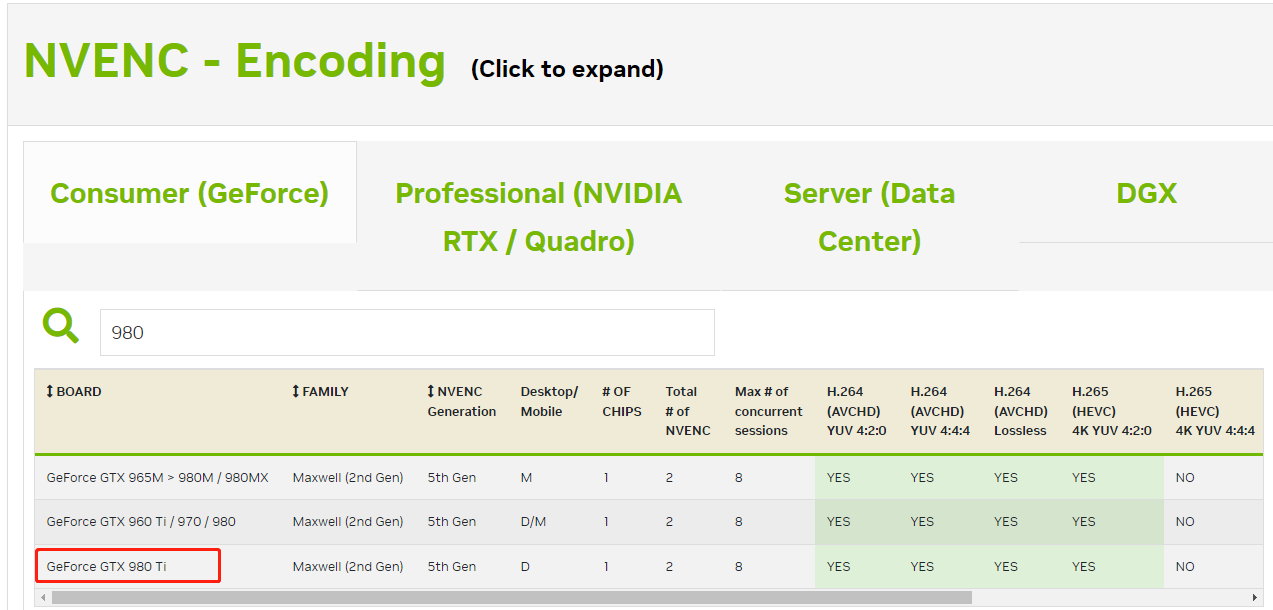
The enclosed sections correspond to the following meanings for QooCam Studio:
When exporting with H264 encoding format, when exporting with H265 encoding format (resolution ≤ 4K), when exporting with H265 encoding format (resolution ≥ 4K), and when exporting with HEVC encoding format (color depth 10bit, QooCam 3 Ultra and QooCam 8K can capture 10bit video), GPU acceleration is supported.
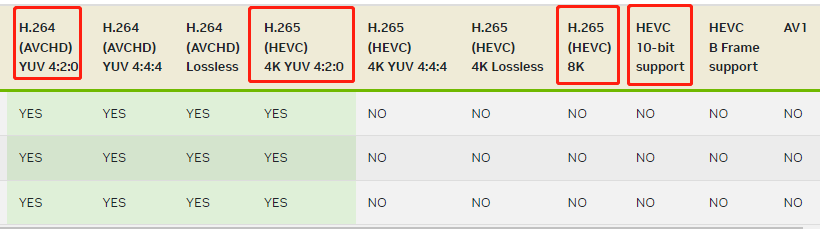
In this case, if the export resolution exceeds 4K, GPU acceleration cannot be used.
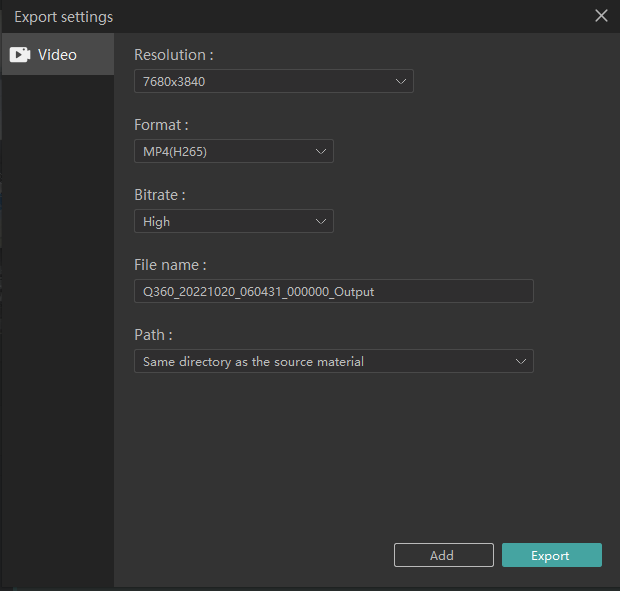
How do I update my camera firmware?![]()
Update via QooCam 3 App
1. Download the QooCam 3 App from the App store self-contained in the phone.
2. Follow the instructions shown in the QooCam 3 App to connect the camera to the phone. If a new camera firmware is available, the QooCam 3 App will guide you how to install it.
Update via micro SD card
1. Please visit: The recommended microSD list.
2. Select the latest firmware of QooCam 3 and download and save the firmware file to the micro SD card.
3. Insert the micro SD card into the camera and ensure the camera has been powered off.
4. Power on the camera, the blue and green status indicator lights flash alternately, indicating that the camera is being upgraded.
5. After the upgrading is completed, the camera will automatically restart.
Note:
● Before performing an upgrade on your QooCam 3, please ensure that the battery level is greater than 50%. It is advisable to fully charge the battery before proceeding with the upgrade.
● Please prepare your micro SD card before the upgrading.
● If the upgrading fails, please contact the KanDao after-sales service Team via service@kandaovr.com.
What are the video coding formats for QooCam 3?![]()
mp4(H.264)
What is the status of the QooCam 3 indicator light?![]()
Here is the status of the QooCam 3 indicator light:
Solid green: ready
Green indicator light quickly flashes twice: starting up
Blue indicator light slowly flashes once: photographing
Blue indicator light slowly flashes: recording
Green and blue indicator lights flash alternately and slowly: upgrading
Red indicator light quickly flashes: abnormal or low power
Does QooCam 3 support ND filter?![]()
It is unsupported.
What is the ISO range of QooCam 3?![]()
It's from 100 to 6,400.
What is the shutter speed range of QooCam 3?![]()
Photography: 1/6,400s to 60s
Video recording: 1/6,400s to frame rate limit of the shutter.
Does QooCam 3 support bare camera underwater shooting?![]()
Considering the optical characteristics of panorama camera,there might be stitching issues when shooting without a protective case. It is recommended that you use QooCam 3 as a double-sided ultra-wide angle camera for underwater shooting. The waterproof performance is designed to resist the impact from waves during surfing, which is about equal to the pressure of 10m water depth.
How waterproof is QooCam 3?![]()
It supports IP68 dustproof and waterproof.
What is the sensor size of QooCam 3?![]()
1/1.55''
Does QooCam 3 have a built-in cooling fan? How to open it?![]()
No built-in fan.
What is the focal length of QooCam 3 camera?![]()
35mm equivalent focal length: 9.36mm.
What is the safe stitching distance for QooCam 3?![]()
Every panoramic camera has a safe stitching distance due to parallax between two lenses. If objects are too close to the camera, they cannot be stitched well together, similar to the different perspectives seen by the left and right eyes. However, beyond the safe stitching distance, parallax is eliminated, allowing normal stitching. The safe stitching distance for QooCam 3 is 1.5 meters.
How to process panoramic photos or videos?![]()
You can use the QooCam 3 APP on your mobile phone or the computer software QooCam Studio to stitch panoramic photos or videos.
Does QooCam 3 support manual adjustment of shutter speed, ISO value?![]()
The user can adjust the shutter speed and ISO manually for a desired exposure effect.
Does QooCam 3 support live streaming?![]()
It is unsupported.
Does QooCam 3 support monocular photo shooting?![]()
It is unsupported.
Does QooCam 3 support time-lapse photography, HDR?![]()
Time-lapse photography is available, no HDR photography.
Does QooCam 3 support anti-shaking?![]()
Yes. QooCam 3 has built-in six-axis gyroscope, by utilizing the powerful stabilization function in the QooCam 3 App or QooCam Studio, you can achieve cinematic-level stabilized footage.
How do I turn on the anti-shake function of QooCam 3?![]()
To stabilize the videos recorded by your QooCam 3, you can use the QooCam 3 APP on your mobile phone or the computer software QooCam Studio.
What is the maximum duration of a single video file in QooCam 3?![]()
In order to ensure stable storage of video files recorded for a long time, QooCam 3 will store videos in sections at intervals of 5 minutes. For example, if you shoot video continuously for 26 minutes, you will store five 5-minute video files and one 1-minute video file, and the frames in these six videos are continuous.
What is the monocular video resolution of QooCam 3?![]()
2880 × 2880.
What is the maximum video resolution of QooCam 3?![]()
5.7K(5760*2880) 30FPS at the maximum.
What is the resolution of QooCam 3 monocular photos?![]()
The resolution of mono fisheye is 5568 × 5568.
What is the highest pixel of QooCam 3?![]()
It can take photos with a resolution of 62MP (11136 × 5568) and 11K.
How to switch shooting mode?![]()
1. Tap the shooting mode icon on the bottom-left corner of the screen to select the shooting mode.
2. Under the preview status, shortly press the On/Off button to switch the shooting mode.
What are the shooting modes available to QooCam 3?![]()
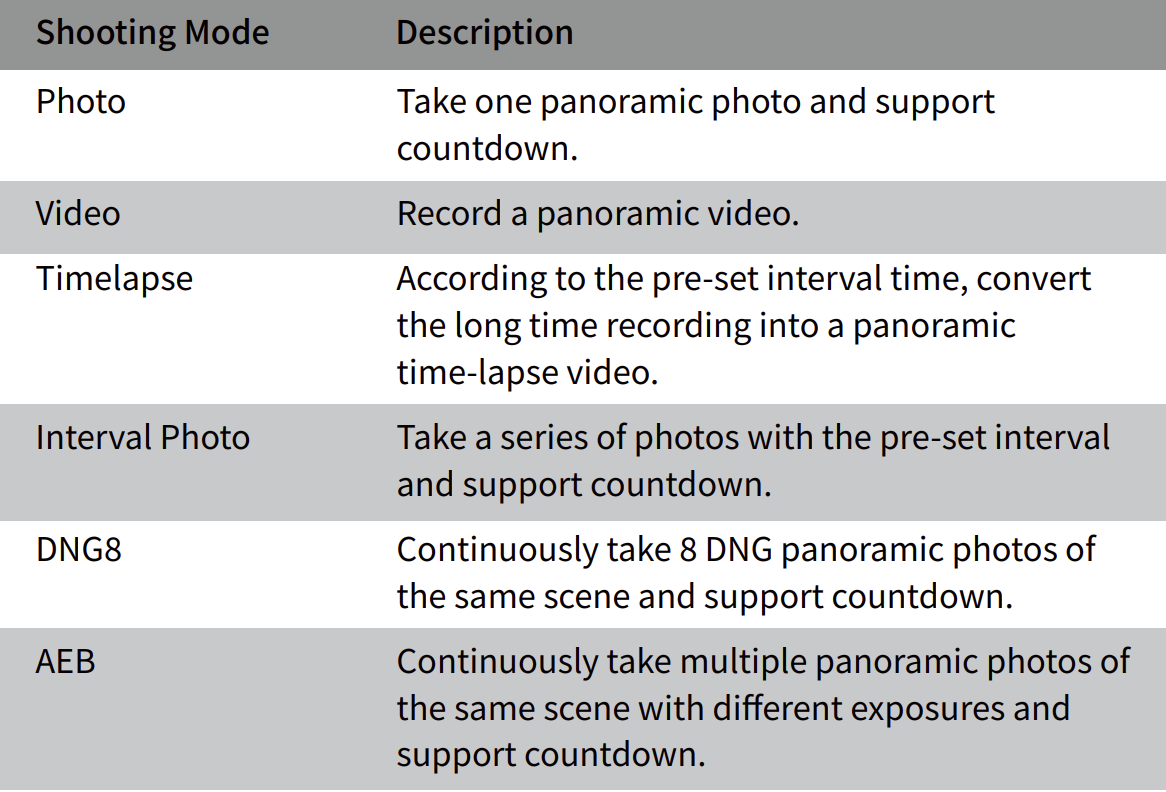
How to set the time and date of QooCam 3 camera?![]()
When the camera is connected to the QooCam 3 App, it will automatically synchronize the time and date of the phone.
What is the standard screw hole for the camera to support an external tripod?![]()
Standard 1/4 screw hole.
Does the camera support external microphones or other audio devices?![]()
It is unsupported.
Does the camera support USB port and HDMI output picture?![]()
It is unsupported.