1. Is there built in memory in QooCam 8K?![]()
QooCam 8K has 64G built-in memory. Max external card supported is 256G.
2. What's the battery capacity? How long can the battery last when
taking 8K/4K videos?![]()
3000mAh. 45 minutes.
3. Will low temperature influence temperature performance?![]()
Battery performance will be influenced in low temperature.
4. Can I keep recording while charging QooCam 8K?![]()
Yes.
5. What is QooCam 8K size?![]()
145mm*57mm*33mm
6. What's QooCam 8K screen size?![]()
2.4inch,16:9 ratio.
7. Is the camera battery replaceable?![]()
No.
8. How can I get help if my camera battery is broken?![]()
Please contact us for help:service@kandaovr.com
9. What's the camera video resolution?![]()
7680*3840@30fps,3840*1920@30fps/60fps/120fps, 10bit.
10. Is QooCam 8K with HDMI output?![]()
No.
11. What's the weight of QooCam 8K?![]()
245g.
12. Is Matterport supported?![]()
Not supported for now, we will consider it later.
13. Is Google Street View supported?![]()
Yes,you can share 360 photos to Google Street View via QooCam APP.
14. Is H.265/HEVC supported?![]()
15. Can QooCam 8K do 4K Live?![]()
Yes.
16. What's the recommended power adapter specs for charging QooCam
8K?![]()
You can charge with 5V 3A adapter before shooting. It takes about 1.5-2 hours to fully charge and you can shoot 45min when fully charge. You can also use a power bank and 3A input is recommended.
17. Can QooCam 8K do loop recording?![]()
No.
18. Can QooCam 8K do exposure bracketing?![]()
Not yet, we will consider it.
19. Why I can see only one lens? How can I view QooCam 8K footage in PC
before stitching?![]()
There are two streams in each footage for better compatibility, you can switch in the video
player
to view the other lens.
Win:PotPlayer
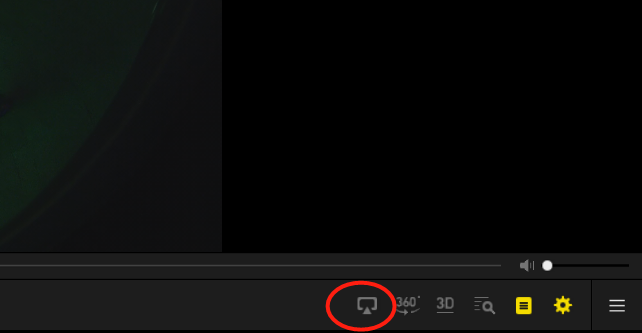
Mac:VLC or IINA
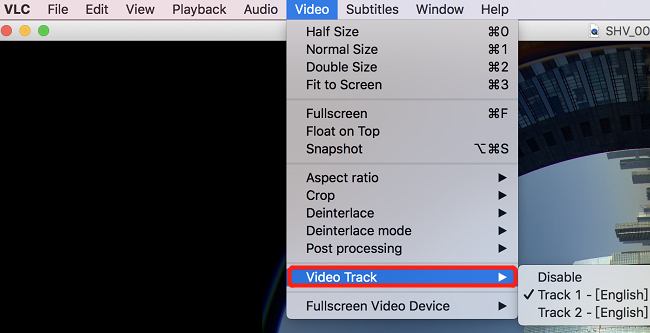
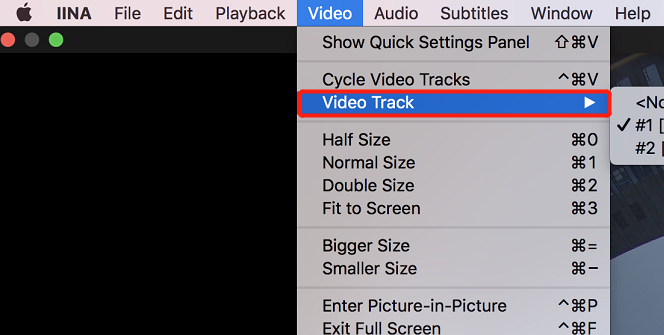
20. What’s the recommended bitrate for image higher quality when
rendering 8K footage in QooCam Studio?![]()
You can customize the bitrate, and here is the recommendation:
H. 265/ H. 264: 200Mbps
For other resolution video (e.g. 4K), you can just choose “High” bitrate.
21. What is QooCam Studio?![]()
Qoocam Studio is a PC stitching software for QooCam and QooCam8K. It uses optical flow to stitch fisheye videos and images from the QooCam and QooCam8K to output the stitched panoramic video and images.
22.What is the recommended computer configuration for running QooCam
Studio for 8 bit video? ![]()
CPU:i7 or above i7
RAM:above 8GB
RAM + Virtual Memory: more than 20GB
GPU:above NVIDIA 1050Ti(GPU memory is 4GB)
For computers with configuration lower than the above standards, they can run the QooCam Studio
but
might encounter some problems. Try to use a computer that reaches the above standards.
23. Using QooCam Studio to stitch 4K 8bit, recommended computer
configuration:![]()
CPU:i5 or above i5
RAM:above 8GB
RAM + Virtual Memory: more than 15GB
GPU:NVIDIA 960M
For computers with configuration lower than the above standards, they can run the QooCam Studio
but
might encounter some problems.
24. How to set virtual memory?![]()
①Right-click “This PC” and select “Properties”.
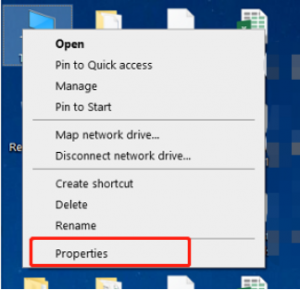
②Advanced system settings > Advanced > Settings > Advanced > Change

③In Virtual Memory panel, check “Custom size”
Making sure the drive you set up has enough memory.
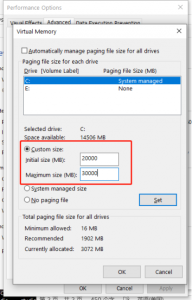
④The parameters of Virtual Memory can be set according to the configuration of the computer.
25. RAM + Vitual Memory required for rendering video in QooCam Studio:
![]()
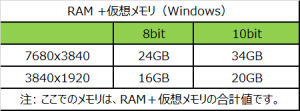
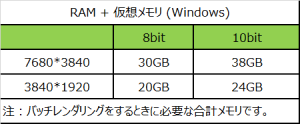
26.How should I select Color Correction options?![]()
Please select “OFF” in the following two conditions:
① One lens is facing the sun, the other is facing away from the sun
② One lens facing a large of green.
Through the preview window, you can see the effect of the rendering and decide between selecting “ON” or “OFF”.
27. What is the recommended export format for 8K?![]()
mp4(H.265).
28. Why my PC can not play 8K video smoothly?![]()
It is PC configuration related. Low performance GPU can not do 8K video hardware decoding.
29. How should I deal with DNG8?![]()
Workflow:
1. Import a set of DNG8 into Kandao Raw+ for a single dng.
2. Convert the dng to jpg or png by photoshop or other software. Keep the metadata in the image
during the conversion process.
3. Stitch the image in QooCamStudio.
30. How do I convert dng to JPG (PNG) and keep the data from the
original
file? ![]()
① Open dng in Photoshop, Camera raw window would pop out.
② In the Camera raw window, click Save Image, select .JPG as image extension name, select JPEG as
image format, select All metadata. Save settings. click open image to enter PS main editing page.
Shift+Ctrl+S: save the picture as JPEG type image;
Stitch the .jpg image in QooCam Studio.
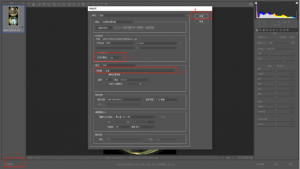
31. Why does QooCam Studio say “the file is abnormal” even when I
import
a QooCam JPG?![]()
①The file is not from QooCam or QooCam8K.
②The file was processed by other software (not Kandao Raw+), and the Metadata of the original file
was lost during the export.
③The file is DNG.
④If none of the above applies, please contact us: service@kandaovr.com
32. What is AI Slow Motion?![]()
Based on Deep learning algorithms, AI Slow Motion can turn 30fps regular videos into max 300fps super slow motions.
33. Why QooCam Studio say “No valid GPU found. Slow Motion is disabled”
even when I import a QooCam JPG?![]()
①Your PC is not equipped with NVIDIA GPU.
②Your PC NVIDIA GPU driver is not the lasted version.
34. The source is a non-moving video, but it is moving.![]()
Please select None in QooCam Studio Stabilization feature.
35. Does Qoocam studio have one-click settings for exporting addresses?
![]()
No.
36.Does QooCam Studio support Live Feature?![]()
No.
37. How to solve tilted horizon line in my exported video?![]()
Please make sure IMU calibration which can be done in camera has been carried out before shooting
footage.
If the titled horizon issue still exists, pls contact us: service@kandaovr.com
38. Why does the exported 8K videos in QooCam APP look just as sharp as
4K ones?![]()
Due to phone performance restriction, 8K 360 videos will exported as 4K videos. 8K Express Edit feature in QooCam APP enables customers to stitch and edit 4K proxy video and helps to avoid crash issues of edit 8K videos.
39.How can I enter QooCam 8K USB mode?![]()
Connect camera to PC via type C cable;
Slide down to enter camera setting——USB——Mass USB Storage
40. I opened QooCam APP, but there is no Firmware download warning.
Why?
![]()
(1) Please ensure your phone is connected to external wifi signal(not QooCam 8K wifi
signal).
(2) You may already downloaded new firmware, please go to QooCam APP –setting, click red dotted
firmware to update.
41. How can I convert timelapse photos to videos?![]()
1) Open Adobe Premiere
2) import files
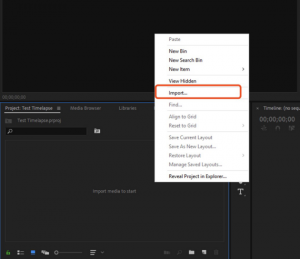
3) Go find files and click image sequence. Click Open.

4)Import succeed.
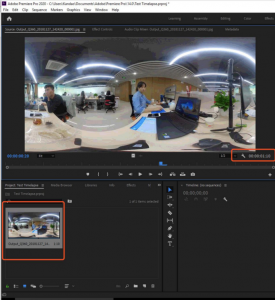
5) Export the created video in Adobe.
42. Why do I failed to update QooCam 8K firmware via QooCam APP?![]()
(1) Please check whether your Qoocam App version is the latest.
(2) Please don’t keep the Qoocam APP running in the background when upgrading.
(3) Please make sure that QooCam 8K power is above 50%.
Still no luck? please email to service@Kandaovr.com for help.
43.What type of external Mic type is required?![]()
TRS, 3.5mm.
43.What type of external Mic type is required?![]()
TRS, 3.5mm.
44.How can I stitch timelapse photo and covert photos to videos.![]()
Use QooCamStudio_off_gravity.exe for stitching
When you shoot time lapse photos on a tripod, you are recommended to use this special version
QooCam
Studio to stitch.
1.Download QooCamStudio_off_gravity.exe, download link:
Win:
OneDrive: https://1drv.ms/u/s!Ai4CYQJ0ryg7gooSmp5lONgmiYGoLA?e=7Mmsdz
百度云: https://pan.baidu.com/s/17kX0x5pdt59GAe2Hy6i6ww
提取码:kh5c
Mac:
OneDrive:https://1drv.ms/u/s!Ai4CYQJ0ryg7gooUyueCmpa6diwFpg?e=v6Zdti
百度云:https://pan.baidu.com/s/19lp5WxRDvuTaOfSFtoRUFg
提取码:511l
2.Win:put QooCamStudio_off_gravity.exe into QooCamStudio_1.5.1.5 ‘s folder,and run
it.
Mac:Running QooCamStudio –noimagegravity
1)Run QooCam_off_gravity.exe, click【import】, select the time lapse photos and click 【Open】.
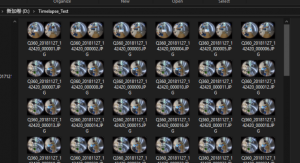
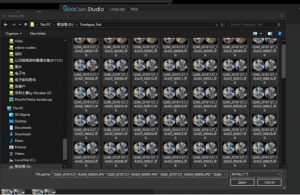
2)Select all the photos (select the first photo, hold down【shift】and select the last photo).
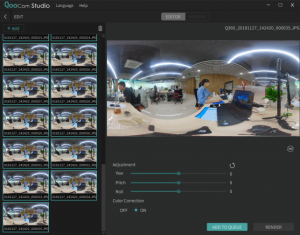
3)Click【ADD TO QUEUE】,add the selected photos to the render queue.
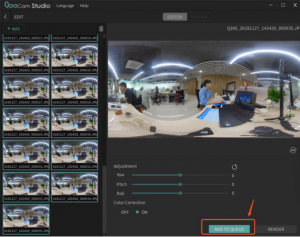
4) In RENDER,after setting the parameters you need, click【RENDER ALL】.
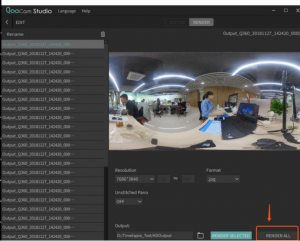
5)Complete the stitching.
Converting time lapse photos to video(Two methods)
① KandaoStudio2.0.7.5
1. Download KandaoStudio2.0.7.5
Link:https://1drv.ms/u/s!Ai4CYQJ0ryg7gb4gPO-5kahAjfj5LQ
2. After unzipping, run Kandao Studio 2.7.0.5
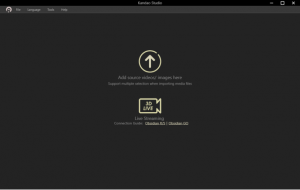
3. Click【Tools】> Time Lapse
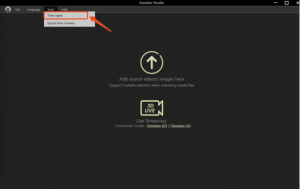
4. Import time lapse photos that have been stitched from QooCam Studio.
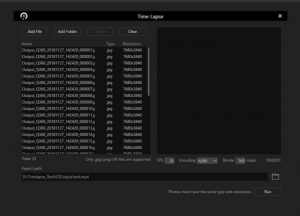
5. After setting the parameters and address, click 【Run】to export to the time lapse video.
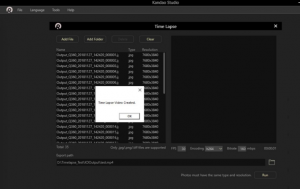
② Premiere
1. Run Adobe Premiere
2. Import time lapse photos that have been stitched.
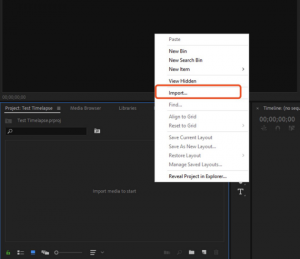
3. Find your photos, select an image, check the image sequence, and Click【Open】.
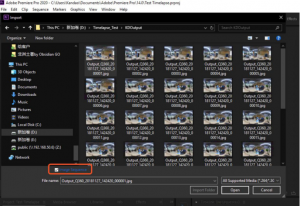
4. Import successful.
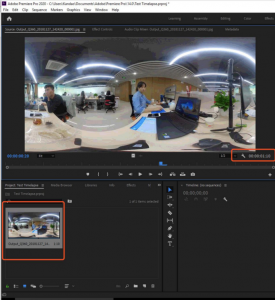
5. And export the video. Done.