The images seen by remote participants are the video stream output of the Kandao Meeting Omni system on the host computer. If someone wants to share the screen of his computer (“Computer A” in the picture) with the remote participants, what should we do?
We can use an HDMI cable to connect the HDMI IN port of the host computer (if there is one) and the HDMI OUT port of Computer A.
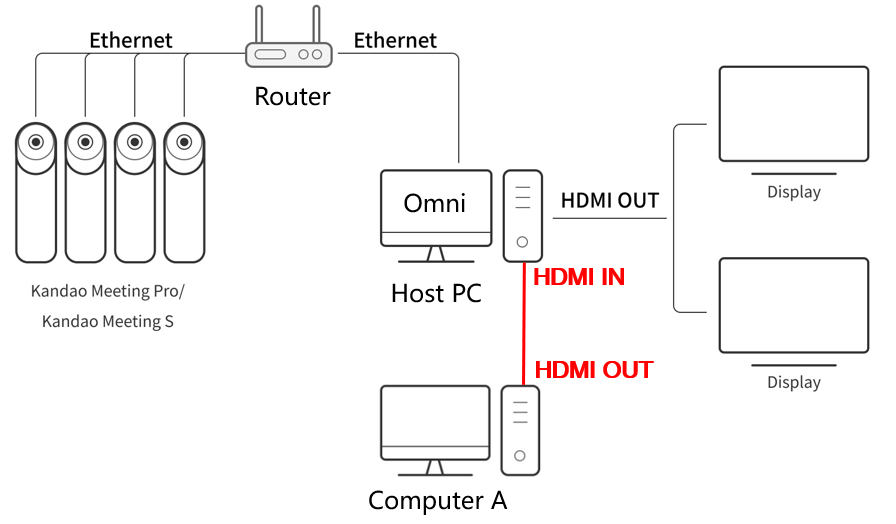
Then click the "Projection" button, and the Omni system of the host computer will display the screen of Computer A. At this time, click "Share Screen" on the remote conference platform, and then choose to share the screen of Computer A, so that the remote participants will see the screen of Computer A.
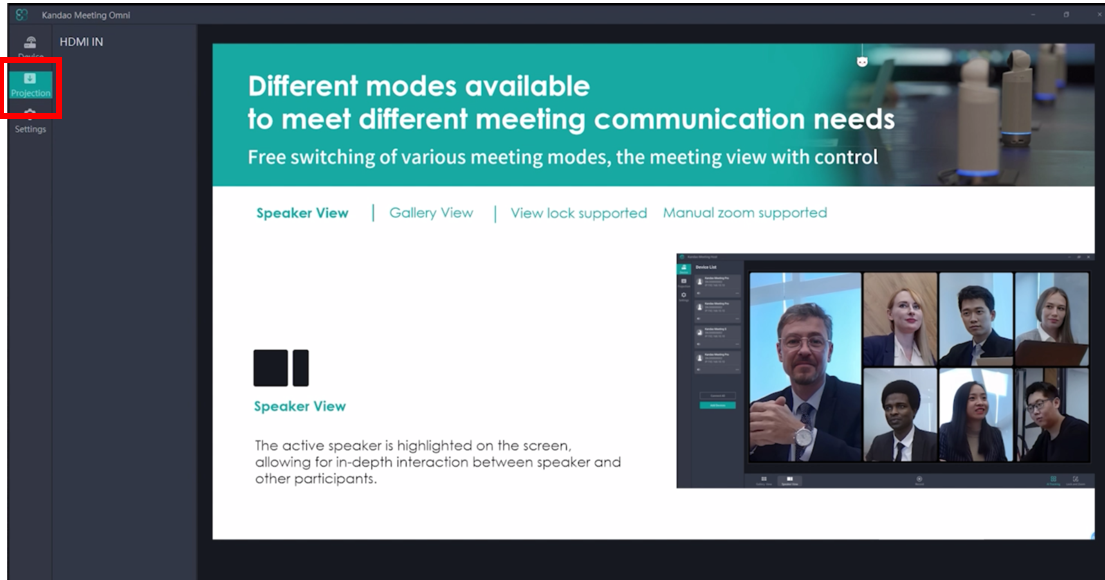
Did this information help you?