You can adjust the angle of the view and zoom with the remote control.
How to use
When in a video conference, short press the "Lock" button of the remote control, a lock icon will appear in the bottom left corner.
*Note
1. The view angle is locked until cancel the lock manually.
2. The mouse is unavailable in Screen Lock Mode.
Select a View Window
Press the "Left" and "Right" direction buttons of the remote control to select a view window. By pressing the "OK" button on the remote control, the border of the window changes to white, allowing you to adjust the view angle.
Adjust the View
1. Use the “Direction Buttons” of the remote control to adjust the view angle, and use the "VOL+" and "VOL-" buttons to zoom in and out.
2. Press the "OK" button on the remote control to finish the adjustment.
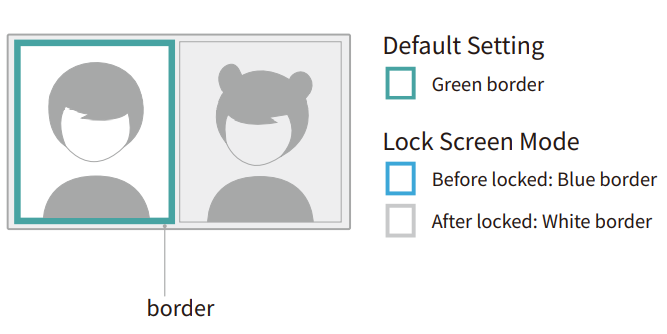
Did this information help you?