Connecting the SSD Card Reader
Power the SSD card reader using Obsidian Pro's power supply device. Insert the SSD module into the SSD card reader slot. Connect the SSD card reader to the computer using the two USB C to USB C cables provided with the SSD card reader packaging. Both USB C cables must be connected, as shown in the diagram below. Of course, you can use other USB data cables, but please note that third-party USB data cables may affect transfer speed and stability.
Connection Diagram: 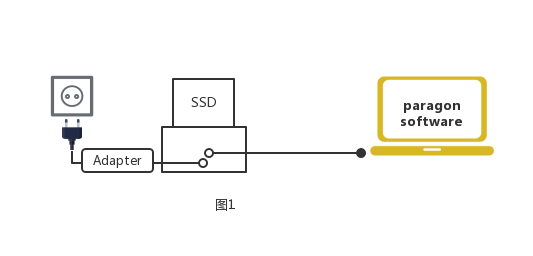
Power On and Off for SSD Card Reader
Once all connections are ready, press and hold the power button for approximately 5 seconds until the red indicator light comes on. At this point, the SSD card reader has successfully started. After startup, the internal fan of the SSD card reader will start to actively dissipate heat, ensuring sustained high-speed transfer between the SSD card reader and the SSD.
When you have finished using it, please exit the SSD in Paragon before shutting down. Ensure that the SSD card reader is powered off before removing the SSD module.
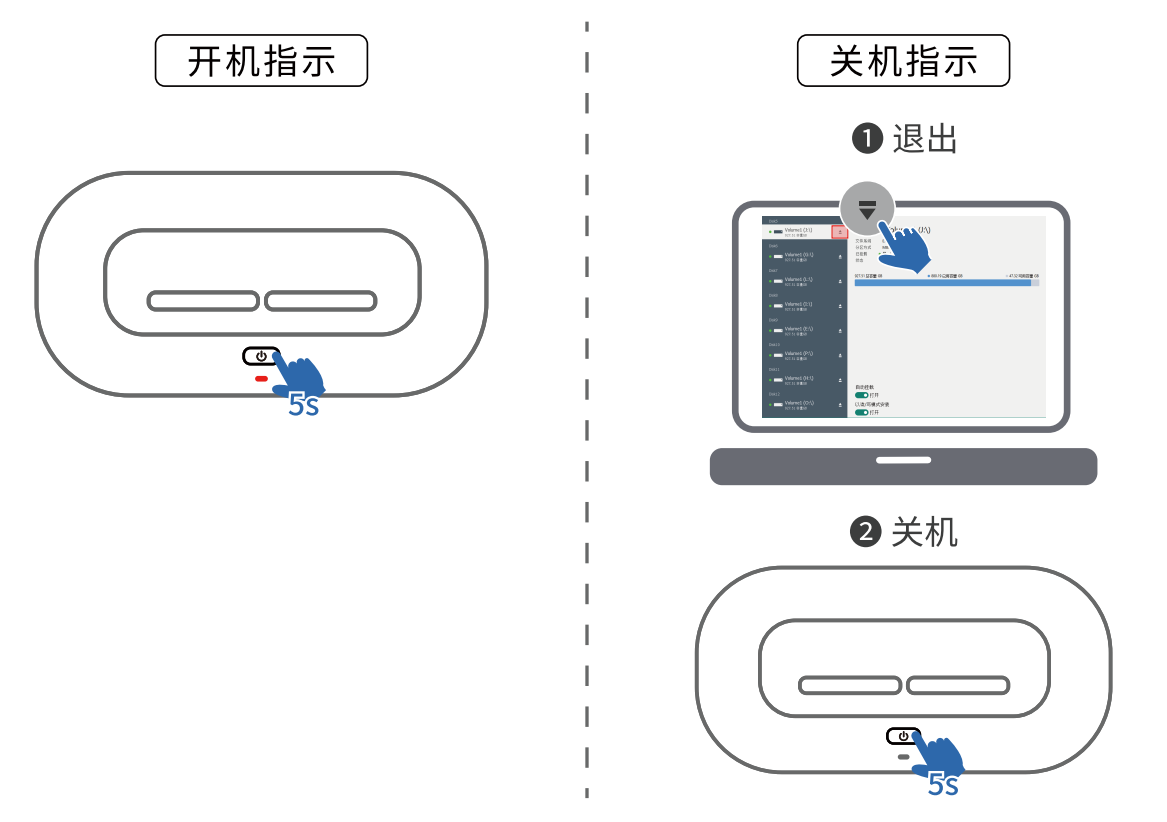
Did this information help you?