Modify the camera's network connection method and IP address by accessing Settings - IP Address Settings. You can configure the camera's IP address with the following details:
Automatic DHCP Settings
Upon detecting a wired connection, the camera will prompt that the network is switching. The camera will automatically acquire a dynamic IP address. You can click the cancel button to stop the automatic dynamic IP acquisition.
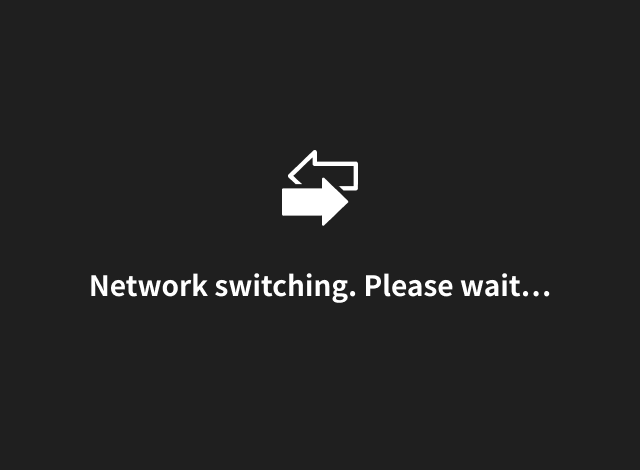
Manual DHCP Settings:
Upon detecting a wired connection, the camera will prompt that a network status change has been detected. Manual confirmation is required, and you can choose to either confirm or cancel the automatic acquisition of a dynamic IP address.
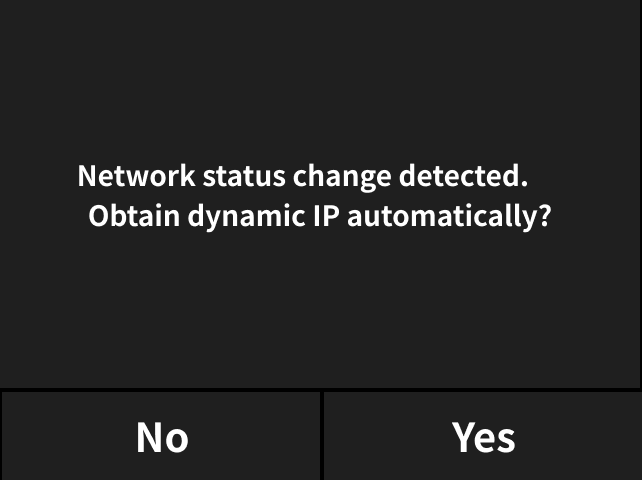
Manual Static IP:
Obsidian Pro supports manually setting the IP address as a static IP. You can manually set the camera's primary IP, subnet mask, gateway, DNS, alternate DNS, and the IPs of the 8 lenses.
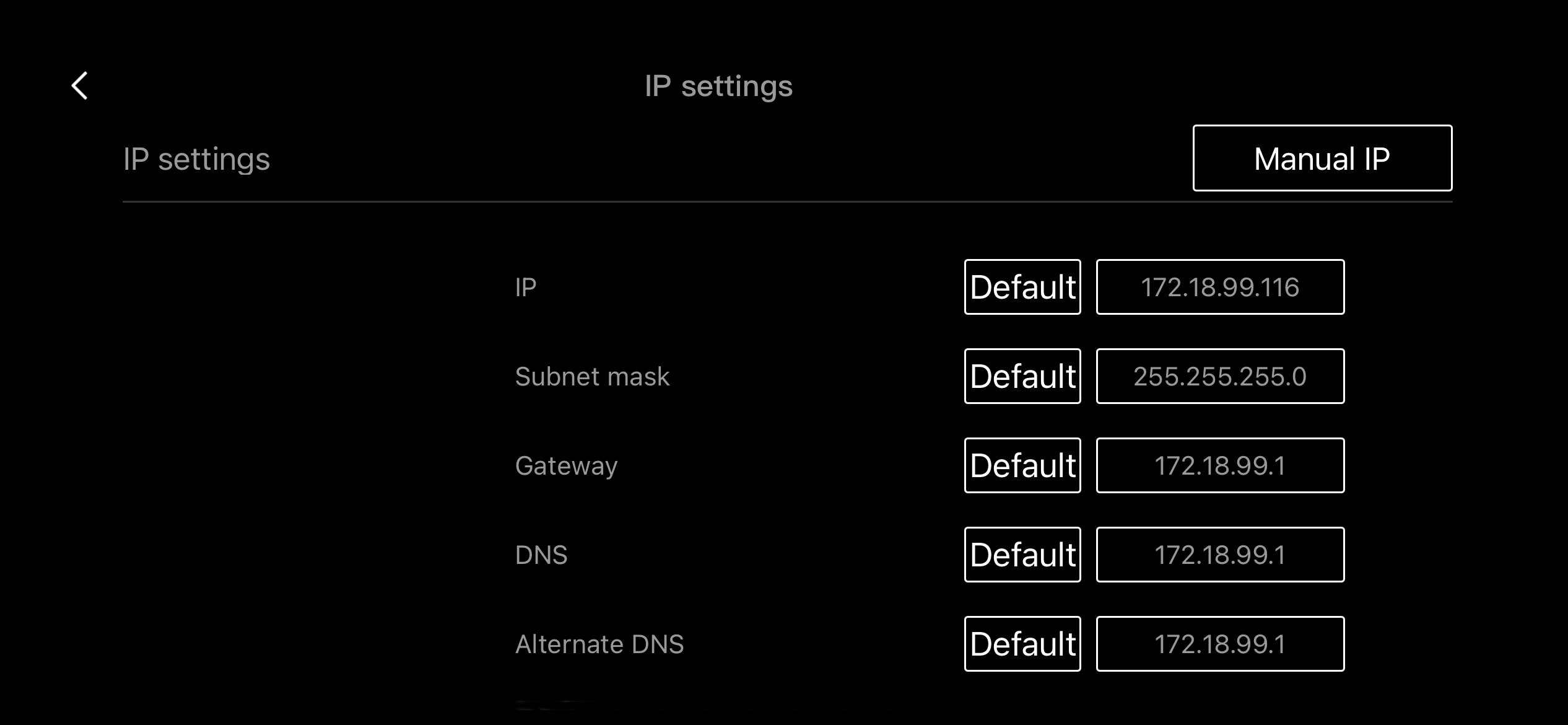
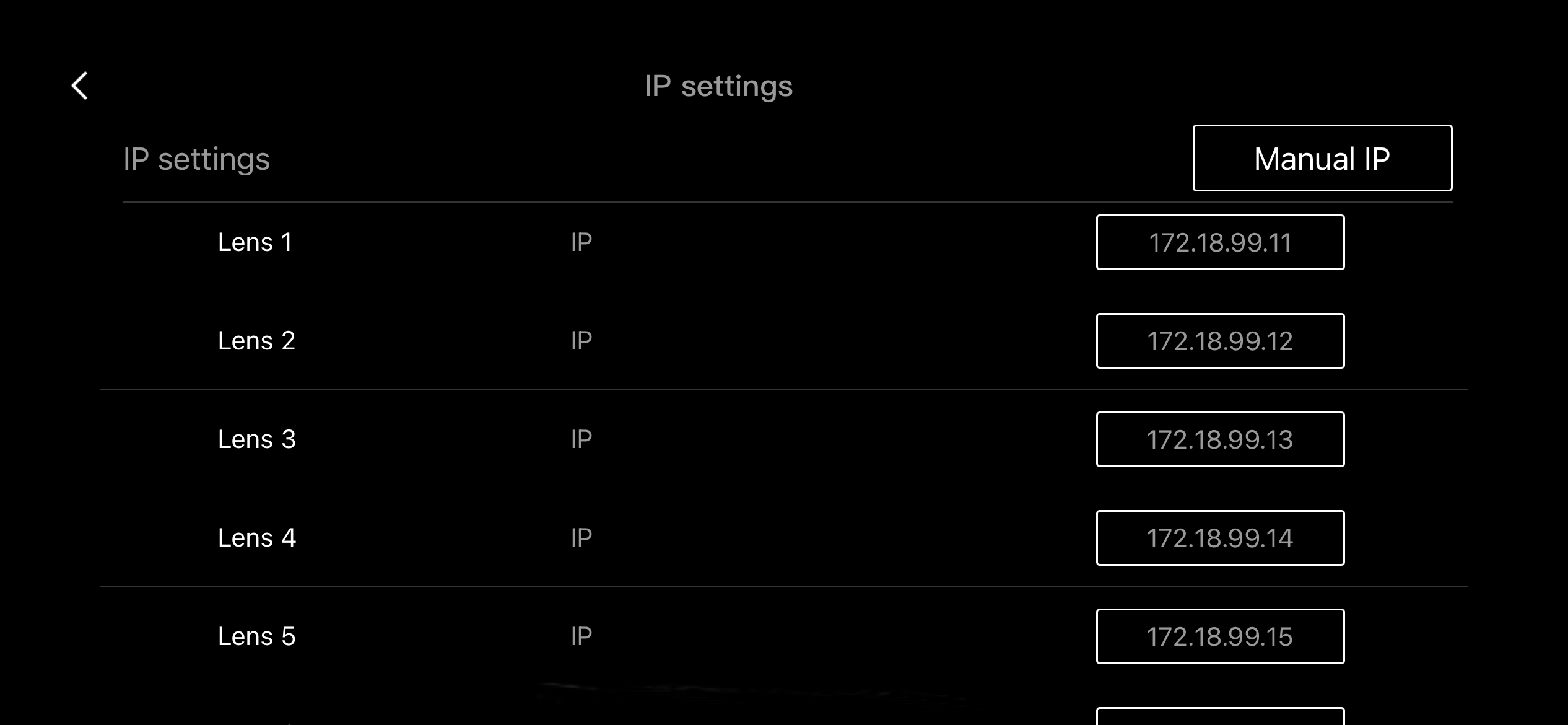
Did this information help you?