Preparing
1. Use the power cable (3m) to connect the USB-C power port on Kandao Meeting Pro and the power adapter.
2. Use the USB cable(1.5m) to connect a computer to the other USB-C output port.
Note
Both the power port and audio/video port are USB-C ports. If you insert the USB cable to the wrong port, it may cause Kandao Meeting Pro unable to boot or work properly.
Power on
Long-press the power button on Kandao Meeting Pro for 3s.
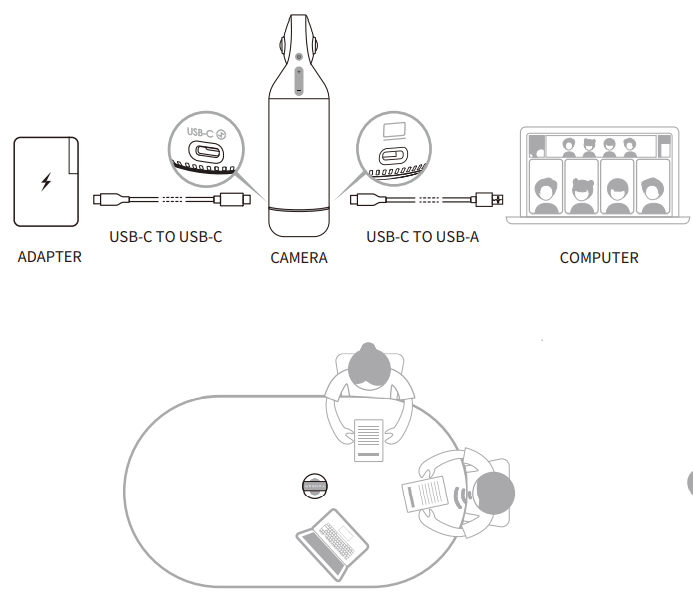
Did this information help you?