Preparing
1. Use the power cable to connect the USB-C power port and the power adapter.
2. Use HDMI cable to connect the TV/displayer with Kandao Meeting Pro. (HDMI cable is not provided.)
Power on
Long press the power button to turn on your Kandao Meeting Pro.
*Note
1. If there is a not fully screen display or no display, it may be because the displayer does not support 1080p@30Hz format. Please try pressing the "Volume +" and "Volume -" buttons simultaneously for about 5s, and the system will switch the HDMI output resolution to fit the displayer.
2. To check the HDMI output resolution, go to "Settings" > Scroll down and select "My Device".
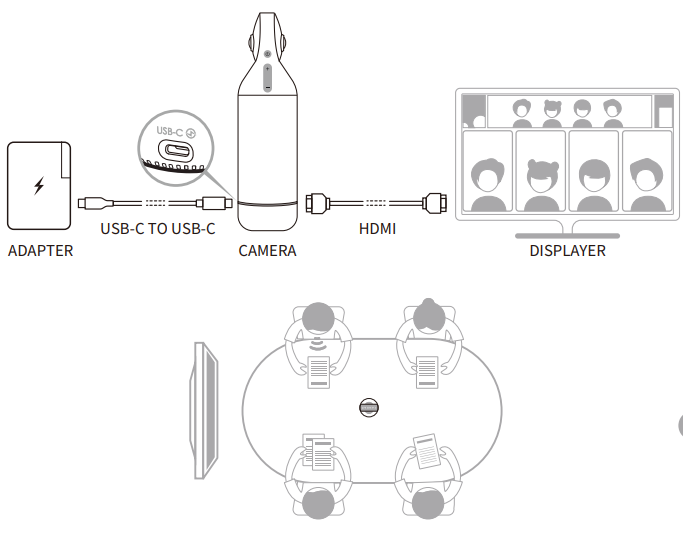
Did this information help you?