Connect via router:
① Use a gigabit network cable to connect the QooCam 8K ENTERPRISE and the computer to the same LAN, as shown in the figure.
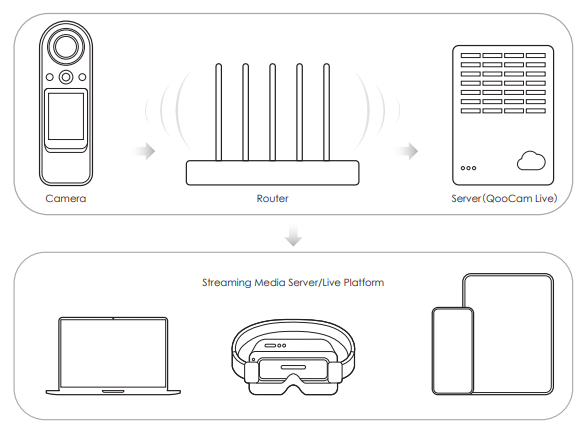
② Open the software and connect the camera in the camera list.As shown in the figure, click the camera name in the camera list to connect
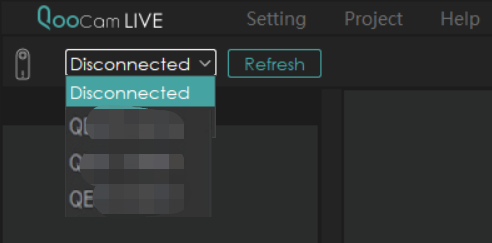
Direct connection between camera and computer:
① Connect the camera to the computer directly with a gigabit network cable, as shown in the figure
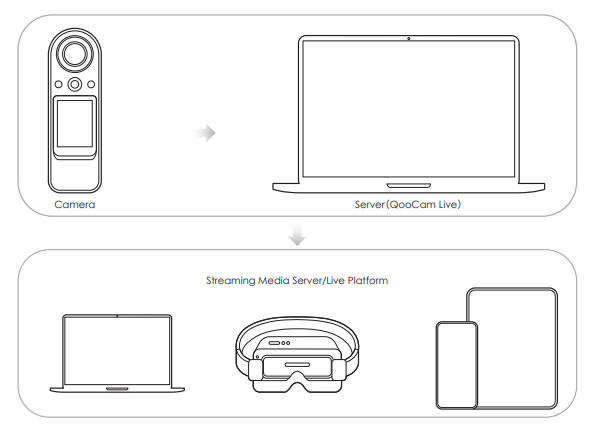
② Start the DHCP function in the software and select the network card device directly connected to the camera (generally the default IP of the network card starts with 169.254) to start the DHCP service, as shown in the figure
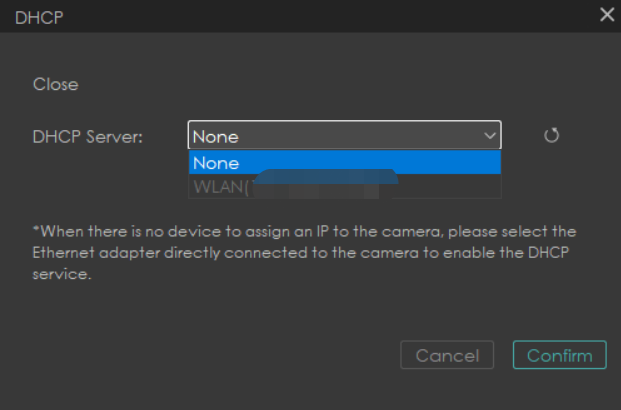
After selecting the corresponding network card device, click OK, wait about 10 seconds, refresh the camera list to see the directly connected camera, click the camera name to connect.
a
Push streaming method and address:
LAN: Local rtmp push stream, you can pull stream by using any local IP.
RTMP: The Real Time Message Protocol (Real Time Message Protocol) uses the most common streaming method, which is well supported by major platforms and supports rtmps streaming.
Push and record buttons:
Start live streaming: Click to start streaming, and click again to stop streaming.

Did this information help you?