Method 1: Wi-Fi connection
• In the touch screen drop-down list, click the Wi-Fi button in the lower left corner to turn on Wi-Fi, and the button is highlighted as open.
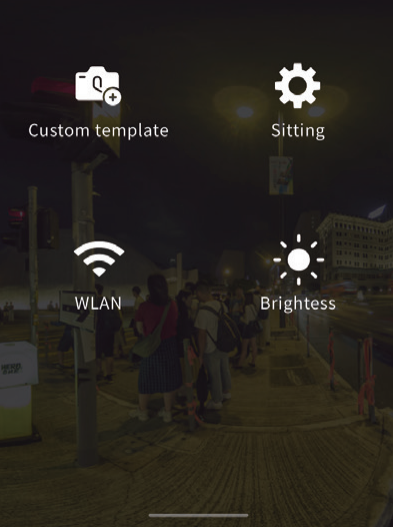
Method 2: Scan code connection
• Press and hold the WI-FI button in the touch s creen drop-down list or view wlan info in settings to display the camera QR code below.
• Open the QooCam APP and ensure that the phone's Wi-Fi is turned on, scan the QR code of the camera's touch screen, and quickly connect the camera.
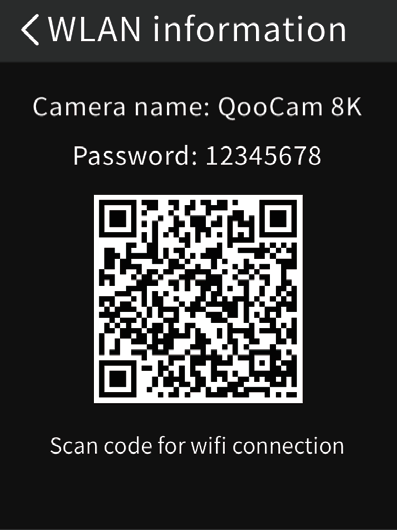
Method 3: Wired connection
•Connect the camera to the phone using the USB cable provided , and the phone will automatically jump to the QooCam APP preview page.
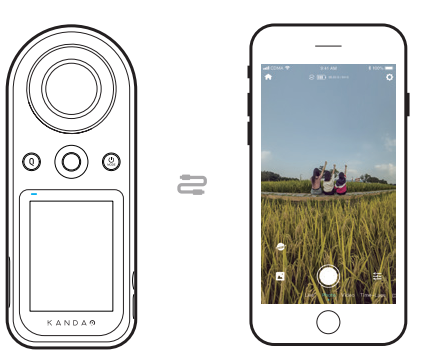
Did this information help you?