The camera is connected to a mobile phone through routing mode for 4K live. The routing mode is a wireless connection mode that allows the camera and mobile phone APP to connect to the same WIFI at the same time for 4K live, and the live broadcast has anti-shake. The mobile phone can also be charged during the live broadcast, and it is also suitable for the mobile live broadcast.
The specific steps are as follows:
1. Connect the Qoocam APP to the camera, then go to Qoocam APP settings---WLAN---Working mode---Routing Mode
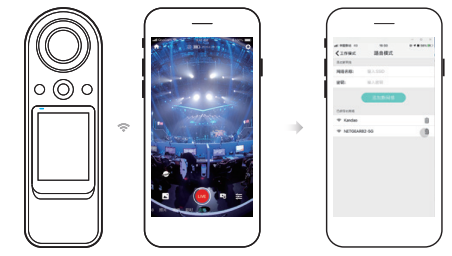
2. Click Add a new network after entering the WiFi name and password, and the camera will restart automatically.
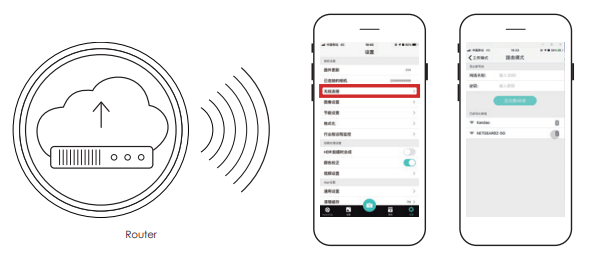
3. After the routing mode is successfully set, the icon in the upper right corner of the camera screen will turn into a green router icon. The phone will be disconnected from the camera. At this time, the phone needs to be connected to the same router (the router connected to the camera), then the camera can be searched and connected.

4. If the connection is successful, the mobile APP can control the camera, select Live, and start 4K live
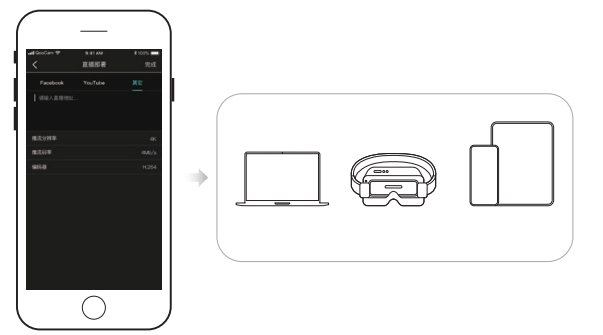
Did this information help you?