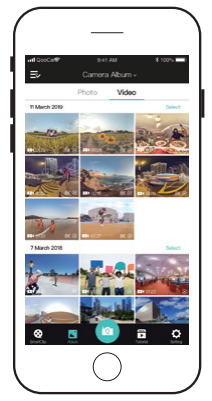
• Enter the APP Album list, select a photo/video and start editing.
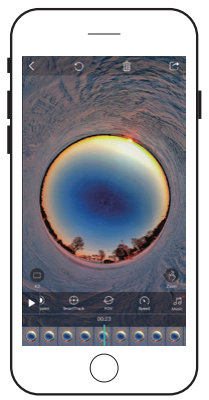
• Photo editing: add filters, change photo to panoramic video, etc.
• Video editing: add key points, video shifting, video clipping, etc.
• Refer to APP-Tutorial for details.
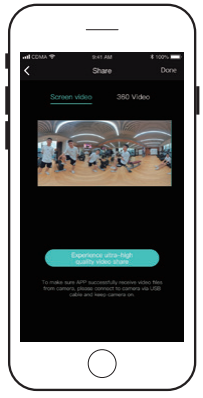
• Export flat video, which is edited with key points/speed/filters/clip.
• Export 360 panoramic video
• Note: The panoramic video is unedited video. The features of key frames, filters, shifting, etc. are not effective.
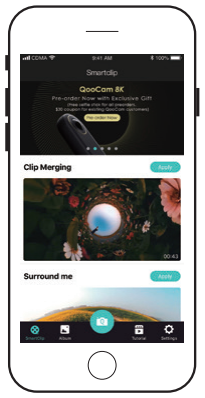
SmartClip
• Go Shooting: shoot footage with the camera, and then download and export edited footage automatically.
• Create Now: choose the footage from the APP album, import to the SmartClip template for editing, and export edited footage automatically.
Did this information help you?