Render Resolution
Panorama
7680x3840
5760x2880
3840x1920
2880x1440
1920x960
Feframe
① The ratio is 16:9.
4320x2430
3840x2160
2880x1620
2160x1216
1920x1080
② The ratio is 9:16.
2430x4320
2160x3840
1620x2880
1216x2160
1080x1920
③ The ratio is 4:3.
4320x3240
3840x2880
2880x2160
2160x1620
1920x1440
④ The ratio is 1:1.
4320x4320
3840x3840
2880x2880
2160x2160
1920x1920
⑤ The ratio is 2.35:1.
4320x1838
3840x1634
2880x1226
2160x920
1920x818
2160x920
1920x818
Render Format
mp4(H.264)
mp4(H.265)
mov(ProRes)
jpg
png
Preset (ProRes)
When the export format is MOV (ProRes), there are four presets:
422 HQ
422
422 LT
422 Proxy
Export path
In this step, you can select the export path of the file. Same folder as source material: the same address as the material you imported. Specify folder: select the address of the non-source material folder.
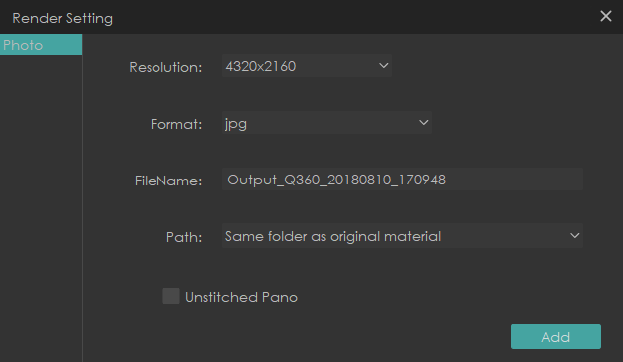
Unstitched Pano
When you want to render a image, QooCam Studio supports simultaneous rendering of two single fisheye unfolded plan views. This function allows you to adjust the stitching more naturally in other retouching software.
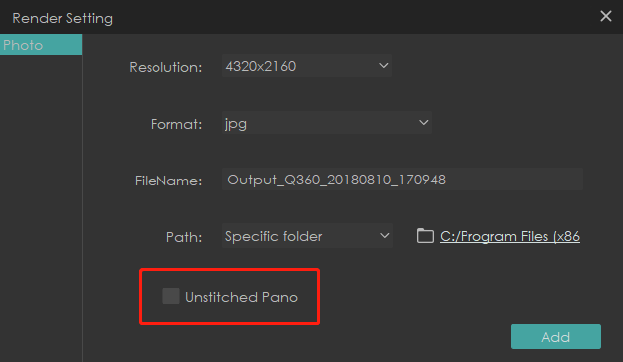
[Click] to see tutorial
[Click] to see video tutorial
Did this information help you?