Preparations
1. Use the power cord to connect the USB-C power port and the power adapter.
2. Use the data cable to connect the USB-C A/V output port and the computer.
*Notes
Both the power port and the A/V output port are compatible with USB-C. Misconnection will result in the device's startup failure or malfunction.
Power-on
Kandao Meeting Ultra will automatically turn on when connected to the power adapter.
*Notes
In the USB Mode, the device's built-in screen will automatically start the camera settings and enter the control mode. To exit, please disconnect the USB.
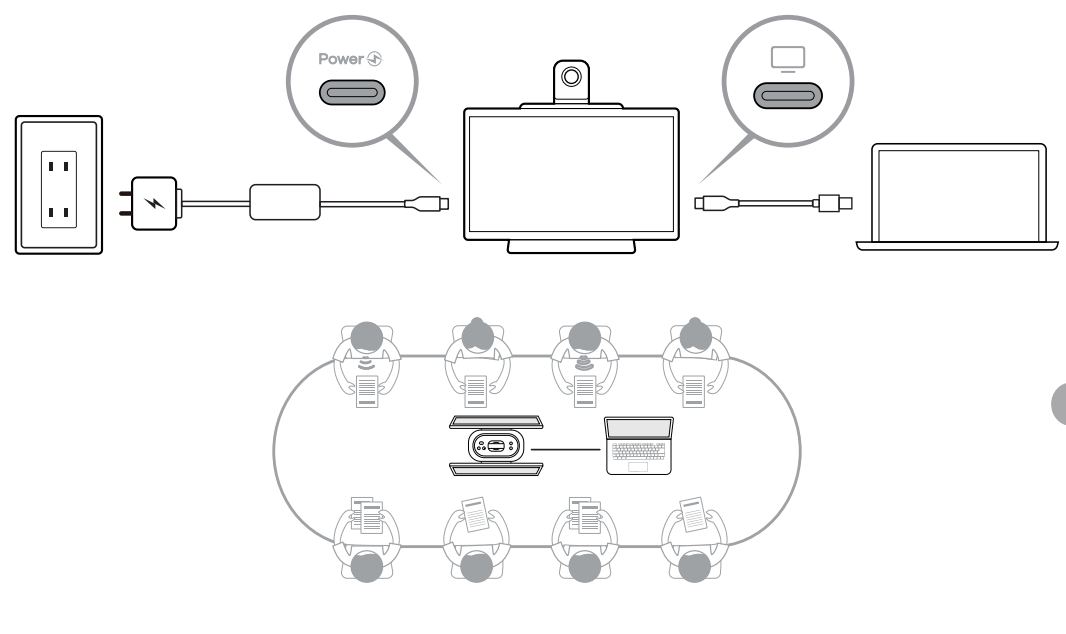
Did this information help you?