1. EV: Adjust the exposure value to adapt to different brightness environments. Press the "Settings" button on the remote controller to adjust the exposure value in a video conference.
2. Video Inversion: When it is on, the view will be inverted. This setting applies to scenarios where the device is installed upside down.
3. Video Flip: When it is on, the view will be flipped horizontally. This setting applies to the conferencing software with mirroring function.
4. Resolution: Switch the resolution.
5. Tracking Sensitivity: Adjust the speed of intelligent switching between tracking targets in the Smart Conference Views.
*Notes
Some of the camera's parameters will be synchronized to the "USB Mode" once set. See the following "III. Instructions for the USB Mode" for more information.
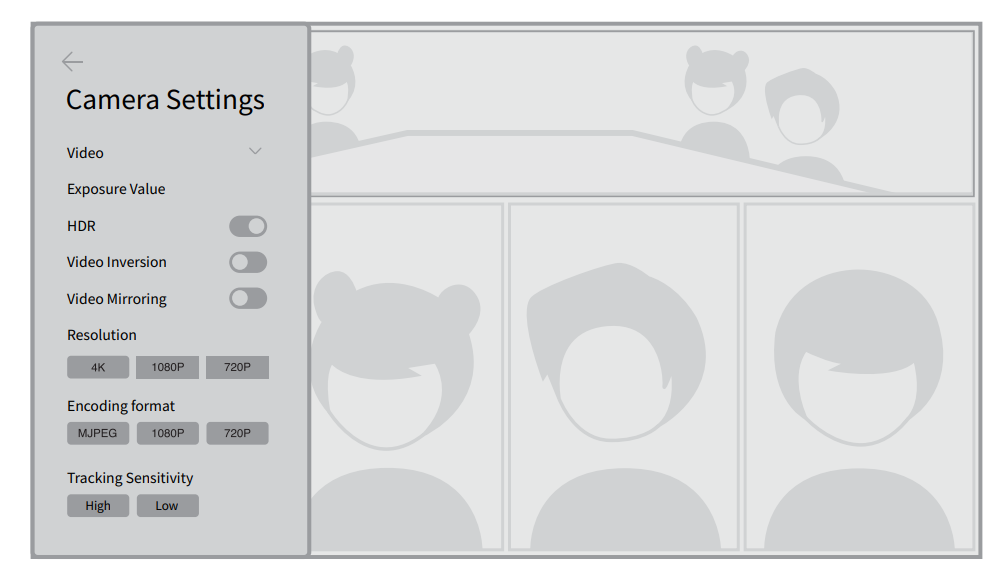
Did this information help you?