Turn on the QooCam 3 Ultra and connect it to your computer using a USB-C cable.You can then transfer files from the camera to your computer. Note that the camera cannot be used for shooting while connected to the computer.
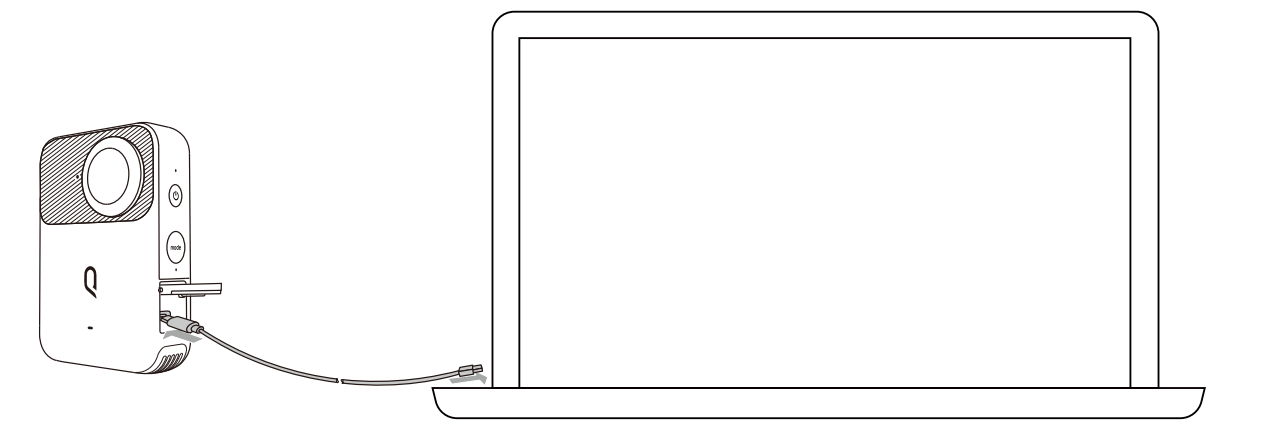
Note:
1. Do not turn off the camera during the transfer process.
2. If the data transfer is interrupted, disconnect and reconnect the USB cable to the computer.
Connecting QooCam 3 Ultra to Mac OS:
Since QooCam 3 Ultra is not directly recognized by Mac OS, please install Android File Transfer on your Mac. After installation, connect QooCam 3 Ultra to your Mac computer.
Android File Transfer Download Link:
https://v3.kandaovr.com/resource/kandao/app/2024/08/01/16/21/13/AndroidFileTransfer.dmg
Did this information help you?