Preparations
Use the power cord to connect the USB-C power port and the power adapter, or use the network cable to connect the Ethernet port of Meeting Ultra and a PoE router or switch.
*Notes
To mirror the screen onto the TV/monitor, you can use the HDMI cable to connect the TV/monitor with Kandao Meeting Ultra through the HDMI OUT port. (HDMI cable is not provided).
Power-on
Meeting Ultra will automatically turn on when connected to the power adapter.
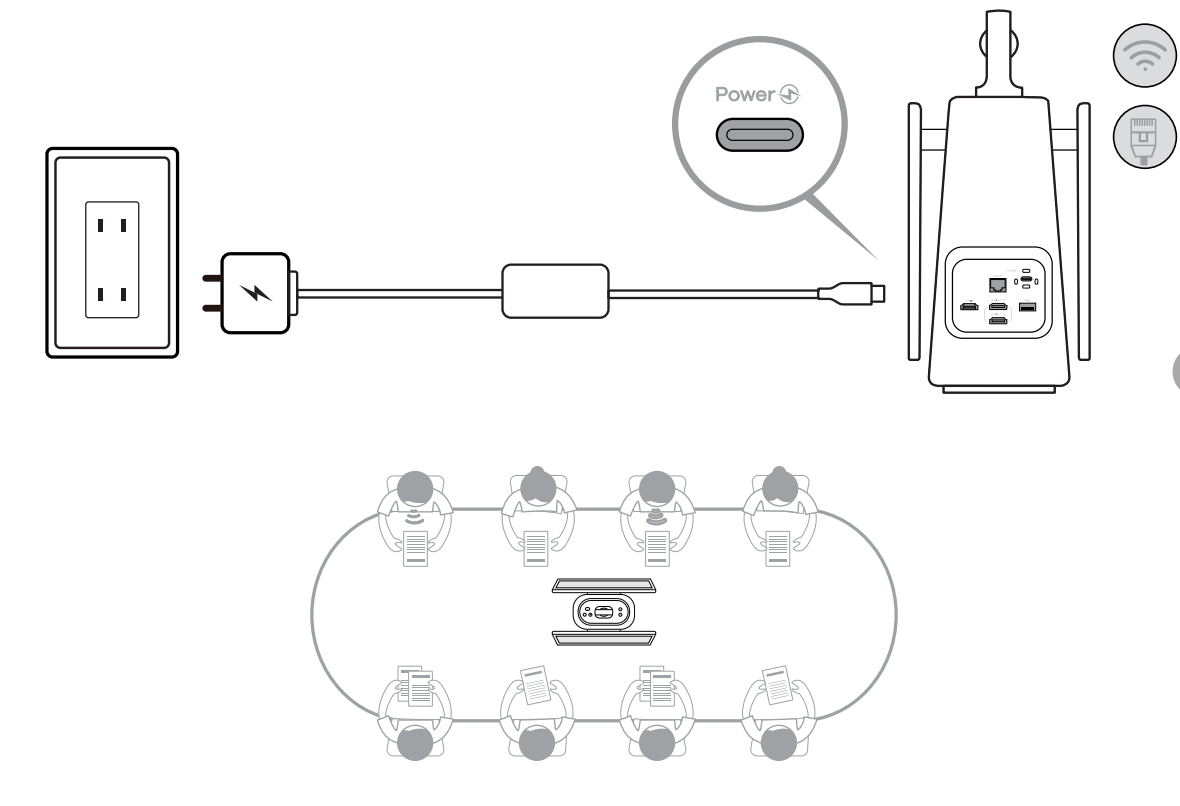
Did this information help you?