You can use the QooCam 3 App to control the camera for photo-taking, video recording, file transferring and material processing.
1. Power on the QooCam 3 and turn on the Camera Hotspot;
2. Turn on the Wi-Fi and Bluetooth of your mobile device;
3. Open the QooCam 3 App, click the "Device connection" icon  and follow the instructions to connect the camera.
and follow the instructions to connect the camera.
Note:
When the QooCam 3 fails to connect to the QooCam 3 App, please follow these steps:
1. Make sure the Wi-Fi and Bluetooth of the mobile device are turned on;
2. Make sure the QooCam 3 App is the latest version;
3. Make sure the firmware of your QooCam 3 is the latest version;
4. For Android devices, please ensure the QooCam 3 App has the following permissions:
➀ Bluetooth: Used for obtaining the device information of QooCam 3 to establish the wireless connection;
➁ Wi-Fi: Used to connect Android device and QooCam 3 via WiFi.
5. For iPhone, please ensure the QooCam 3 App has the following permissions:
➀ Bluetooth: Used for obtaining the device information of QooCam 3 to establish the wireless connection;
➁ Wi-Fi: Used to connect the iPhone and QooCam 3 via WiFi.
➂ Local network: Used to ensure the communication between the iPhone and QooCam 3 under the same network.
6. Ensure the Camera Hotspot of QooCam 3 is turned on.
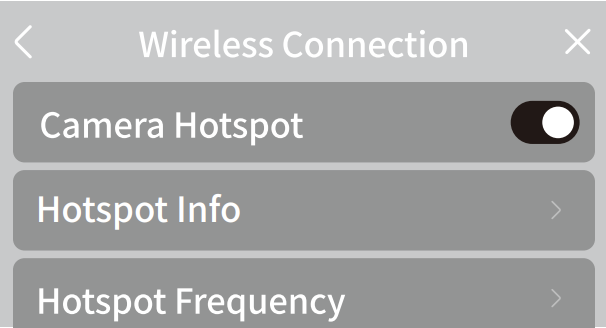
Did this information help you?