Power on the camera, then you can try various functions by tapping or swiping the touch screen.
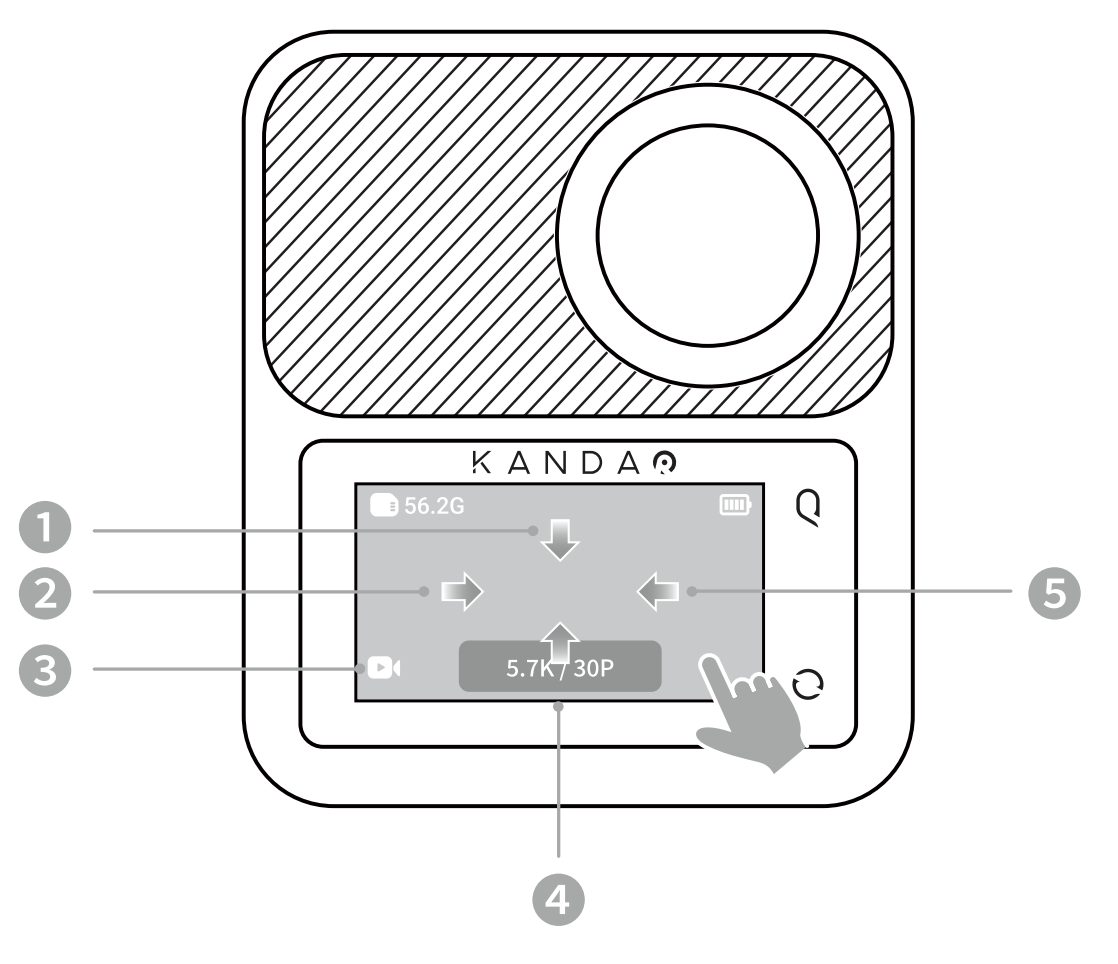
❶ Swipe Down from the Top Edge
Open the Dashboard.
❷ Swipe Right
See the photos and videos you captured.
❸ Tap the Shooting Mode Icon in the Left Lower Corner
Select a shooting mode.
❹ Swipe Up from the Bottom Edge/Tap the Parameter Area at the Bottom
Adjust the parameters for shooting.
❺ Swipe Left
Open the image settings.
After the camera is turned on, the touch screen will show the camera status and provide real-time preview for capturing images.

❶ Remaining capacity of the microSD card
❷ Battery status
❸ Current shooting mode
❹ Shooting parameters
You may swipe right from the left edge of the screen to view the photos and videos.
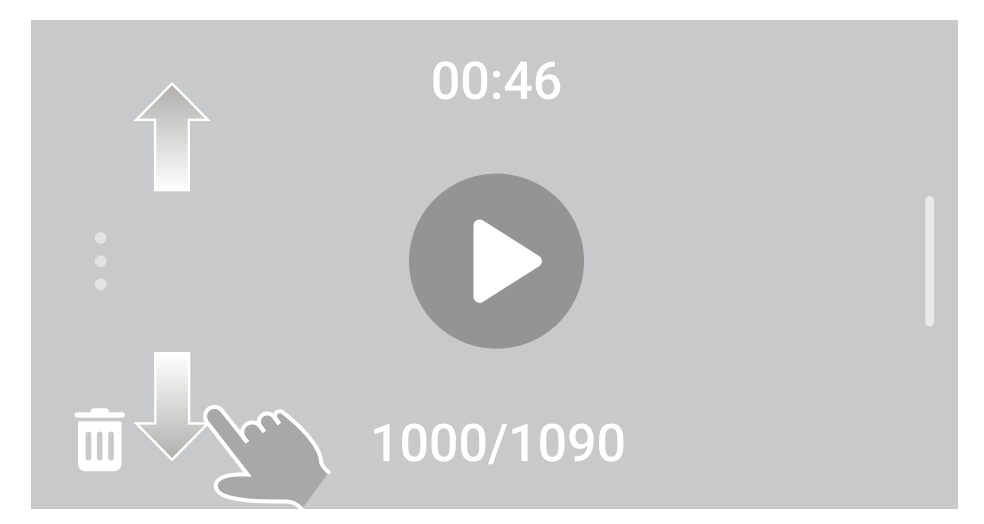
Did this information help you?